Portal Customization
You can manage and customize your Zenconsole (Centralized Cloud Management Portal) with the help of the Portal Administration Bar at the bottom left corner of the page.
Figure 1. Zenconsole Administration Bar
Zenconsole Administration Bar allows you to perform the following tasks:
-
Changing the theme.
-
Viewing and configuring the
NotificationsandEvent Logsfor your firewall portal account. -
Accessing your SVN cloud account.
-
Logging out from the portal.
Changing the Theme
Zenconsole provides you with the following predefined themes:
-
Dark Mode: Dark mode is the default theme used for the cloud portal. In this mode, a
moonicon is displayed at the top of theZenconsole Administration Bar.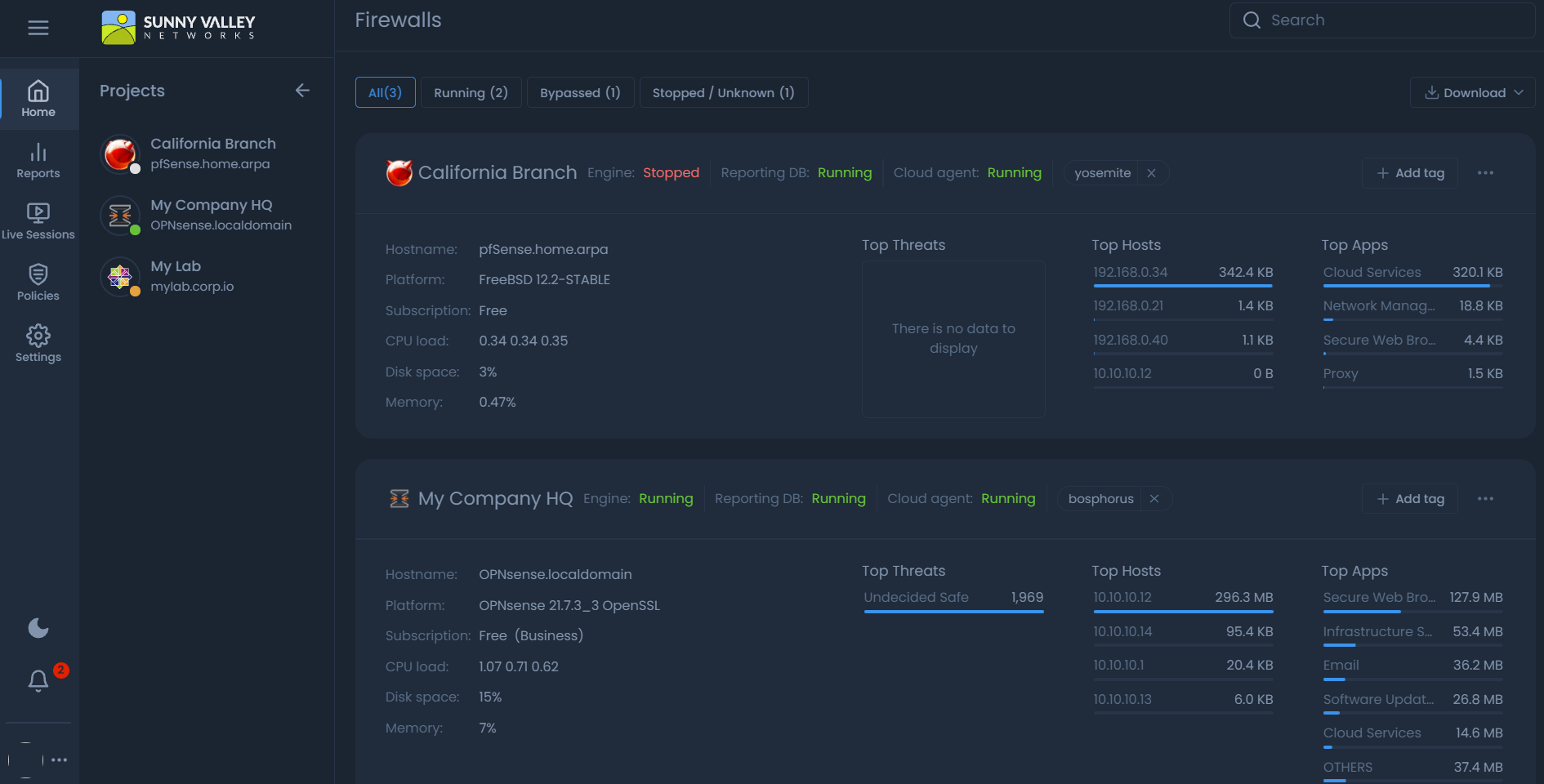
Figure 2. Dashboard in Dark Mode
To change the theme on your portal click on the theme button with the
moonicon. -
Light Mode: In this mode, a
sunicon is displayed at the top of theZenconsole Administration Bar.To change the theme on your portal from the
light modeto thedark mode, click on the theme button with thesunicon twice.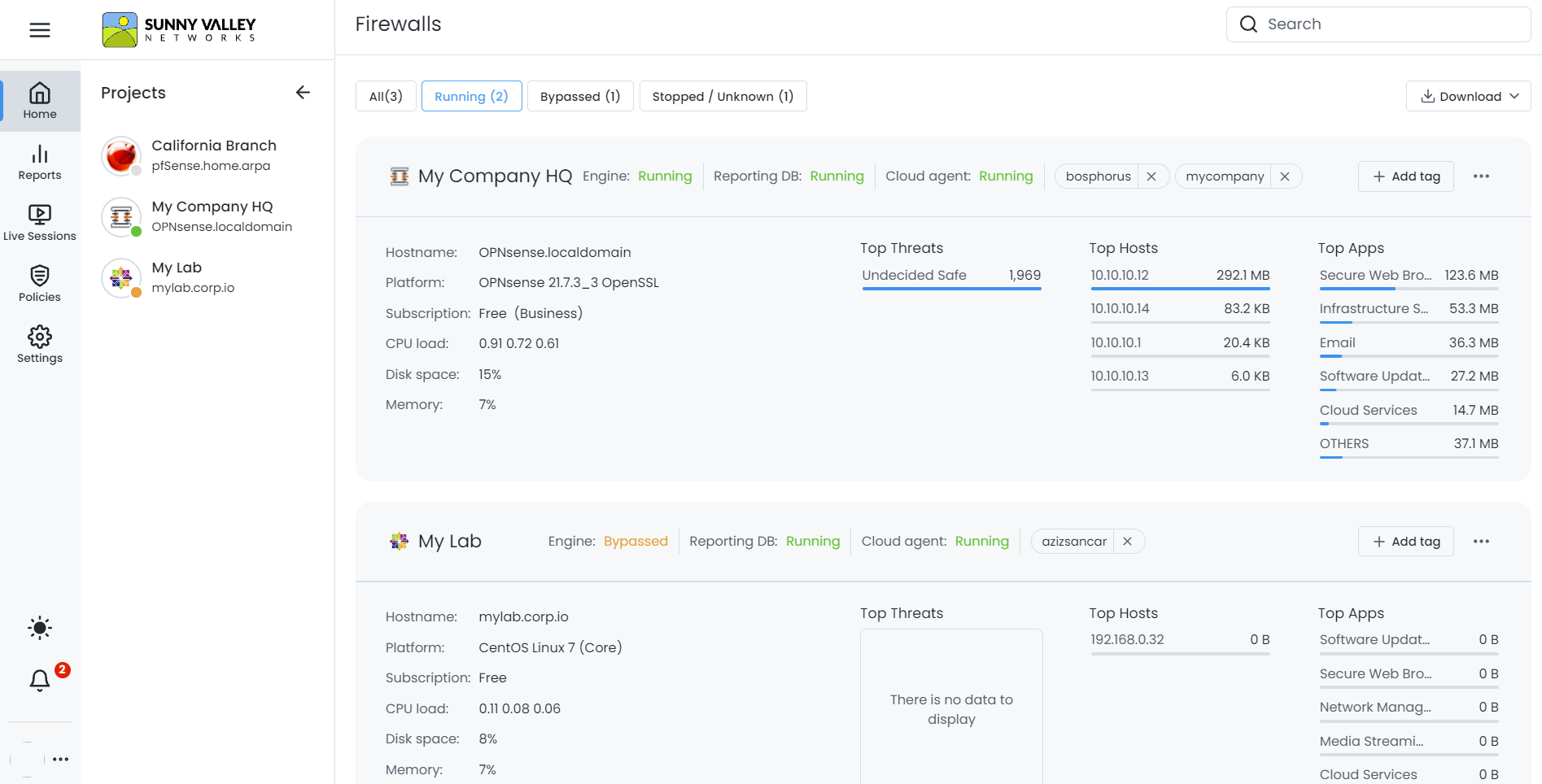
Figure 3. Dashboard in Light Mode
OS preferred theme is available as a third theme option in the cloud portal. When you select the OS preferred theme by clicking on the theme button, a notebook icon is displayed at the top of the Zenconsole Administration Bar.