Setting Store Duration of Reporting Data on Zenconsole
Reporting Database page allows the maximum number of days to store reporting data on the system to be defined. By default maximum days to keep ipdrs in reporting database is 7.
To change the number of days to store reporting data, follow the steps given below:
- Select your firewall on Zenconsole.
- Click Settings menu on the left-hand sidebar.
- Click Database menu under Reporting & Data.
- Scroll left on the Reporting Period bar to decrease or right to increase.
You can easily change this value by scrolling left and right on the bar.
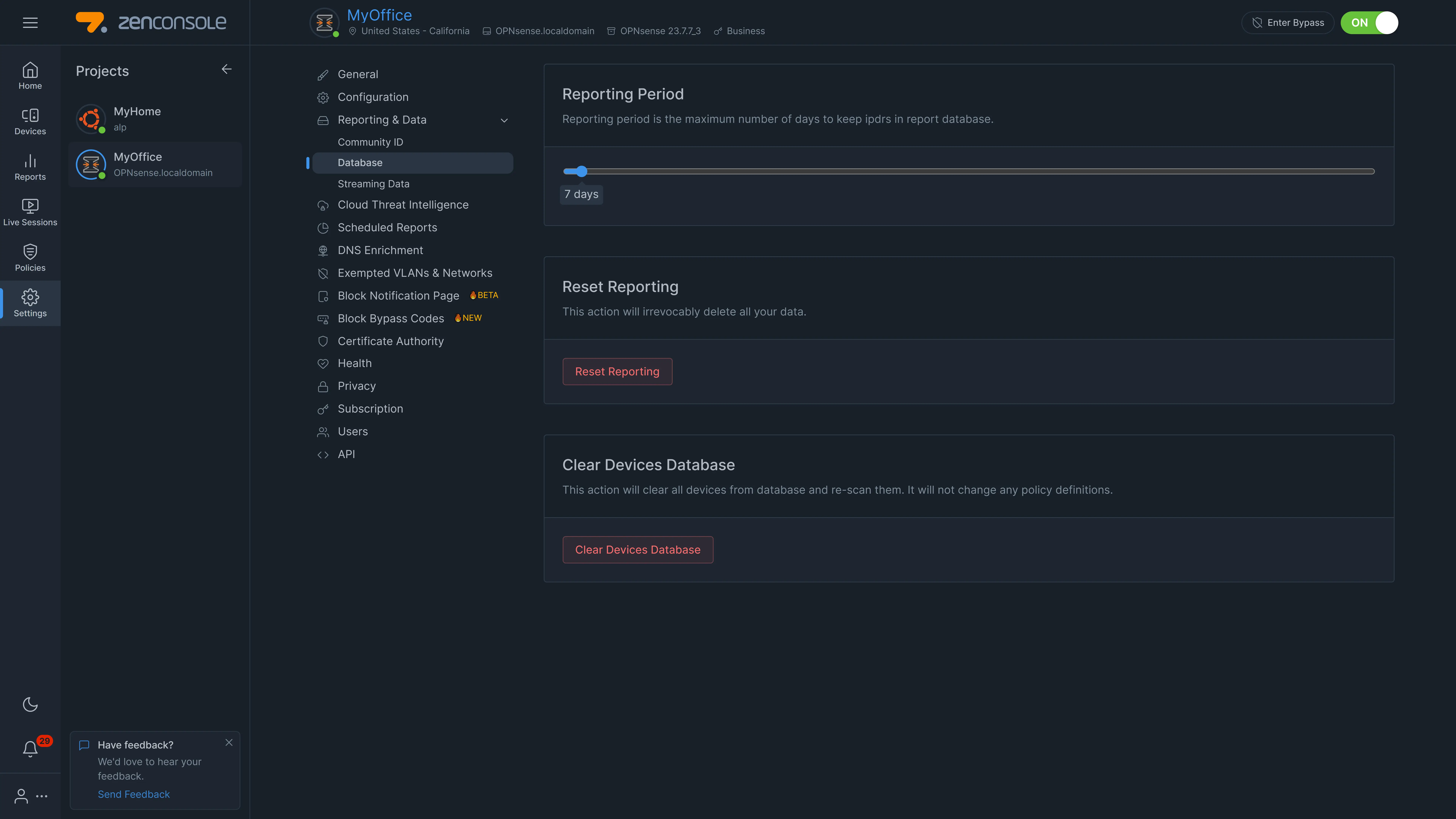
Figure 1. Zenconsole - Setting maximum number of days to store reporting data
When the number of days to store reporting data is increased, the quantity of disk space required by the data also rises. Refer to the Reporting & Disk Space section to determine how much disk space is needed for reporting.
Beware that when you decrease the number of days to store reporting data, some of the old data may be deleted. In such case, a warning message is displayed. You may confirm deletion of old data to set the max store time for reports data retiring value less than the old value by clicking on the Continue button.
Figure 2. Zenconsole - Notification message for deleting reports data
Deleting Reporting Data
You may easily remove all reporting data by following the steps given below:
-
Navigate to the Settings → Reporting & Data → Database page of your firewall on Zenconsole UI.
-
Stop the packet engine by clicking on the toggle button at upper right corner of the Zenconsole.
-
Click Reset Reporting button. This will pop up a notification window for data removal confirmation.
-
Click Reset button to confirm the deletion of all reporting data.
Figure 3. Zenconsole - Notification message for deleting all reports data
Deleting Devices Database
Zenarmor allows you to delete all detected devices. You may easily remove devices database by following the steps given below:
-
Navigate to the Settings → Reporting & Data → Database page of your firewall on Zenconsole UI.
-
Scroll down to the Clear Devices Database pane.

Figure 4. Deleting Devices Database
-
Click Deleting Devices Database button. This will pop up a dialog box for confirmation.
-
Click Clear to confirm the removal of the reporting data.
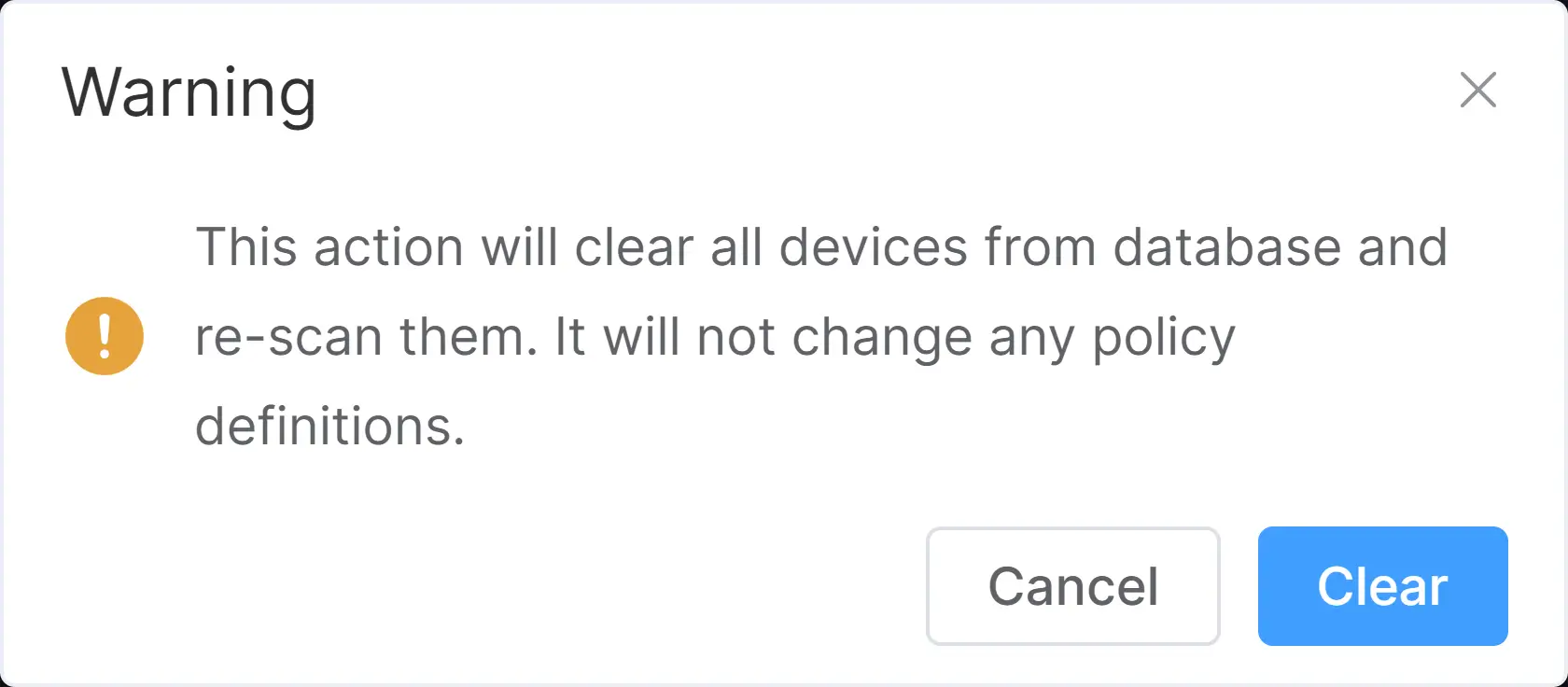
Figure 5. Confirmation for Deleting Devices Database