8 Network Troubleshooting Software Tools
Every network administrator needs a good collection of tools in their toolbox, just like a professional plumber or electrician, to accomplish the job correctly. These tools can help you look into and resolve a wide range of problems as they crop up on your network, regardless of whether you're the new guy in the office or a seasoned pro.
When it comes to employing network troubleshooting tools, each IT professional has particular preferences, but there are a few basic ones that should be in everyone's toolbox.
A methodical, effective, and proactive approach to network troubleshooting is made possible by these network troubleshooting tools. By utilizing all the network diagnostic tools on this list, you can put together a workflow that will provide you with information on all potential network issues.
The life-saving network tools that every network administrator uses will be briefly introduced in this post. All the aforementioned tools are mostly command-line utilities that operate on various OSes. The top 8 network troubleshooting tools are as follows:
-
PuTTY
-
Ping
-
Tracert / Trace Route
-
Nslookup
-
Netstat
-
ipconfig / ifconfig
-
Pathping / MTR
-
Route
1. PuTTY
Created by Simon Tatham for the Windows operating system, PuTTY is an SSH and telnet client. A team of volunteers develops and supports PuTTY, an open-source program that is provided with its source code.
After downloading the PuTTY you can easily create an SSH connection by following the steps below.
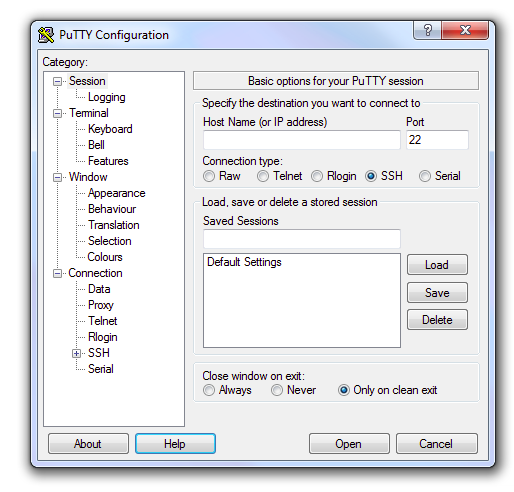
Figure 1. PuTTY Configuration
-
Open the PuTTY SSH client, then type the SSH IP address and SSH port of your server. To continue, click the "Open" button.
-
Your SSH username will be prompted for entry. You must specify a pre-defined username, such as root. Press Enter after entering your username.
-
Type your SSH password, then hit Enter once more. The screen won't display the password for security purposes, but it will record what you write instead.
-
Using the PuTTY SSH client, you were able to connect to your account. By typing "help" in the terminal, you can get a list of all the SSH commands that are accessible.
Using an Xterm terminal emulator and network protocols like Telnet and rlogin on Windows and UNIX platforms, PuTTY connects to the internet. All the aforementioned protocols are used by PuTTY to facilitate remote computer sessions over a network. It is a well-liked software for text-based communication as well as for linking Linux servers to devices running the Microsoft operating system.
PuTTY's main objective is to develop a multi-platform application that can run on the majority of OS systems. You may think of it as an Xterm terminal. Even though this can be changed, it even tells the server that its terminal type is Xterm. The majority of functions, including port forwarding and public keys, are accessible via command-line parameters. The PuTTY main window has a session running on the remote computer that allows commands to be sent directly to the distant machine. PuTTY uses the PUTTY.RND file, which typically contains a random number seed file, to reduce the unpredictable nature of random data. PuTTY can be configured to behave similarly to Xterm in terms of cut and paste capabilities.
PuTTY has some clear benefits, particularly when working remotely. It is more stable and simpler to configure. Compared to other methods, it is also more persistent because a remote session can be continued as soon as the connection is established again after a break. Its graphical user interface is simple to use. PuTTY supports a wide range of secure remote terminal configurations. PuTTY supports several terminal control sequences that Xterm does not, such as the Linux console sequences.
2. Ping
When managing a computer network, a user can use the fundamental Internet application known as ping (also known as Packet Internet or Inter-Network Groper) to test and confirm that a specific destination IP address is real and capable of accepting queries. The acronym was created to sound like what submariners called the sound of a returned sonar pulse.
A host computer that a user is attempting to connect to can be checked to see if it is operational using ping. A ping is a networking tool that may be used by any operating system (OS), including the majority of embedded network administration programs.
In order to function, Ping sends an Internet Control Message Protocol (ICMP) Echo Request to a specific network interface and then waits for a response. Ping signals are transmitted to a given address when a ping command is sent. The echo request is sent to the destination host, which then sends an echo reply packet in response.
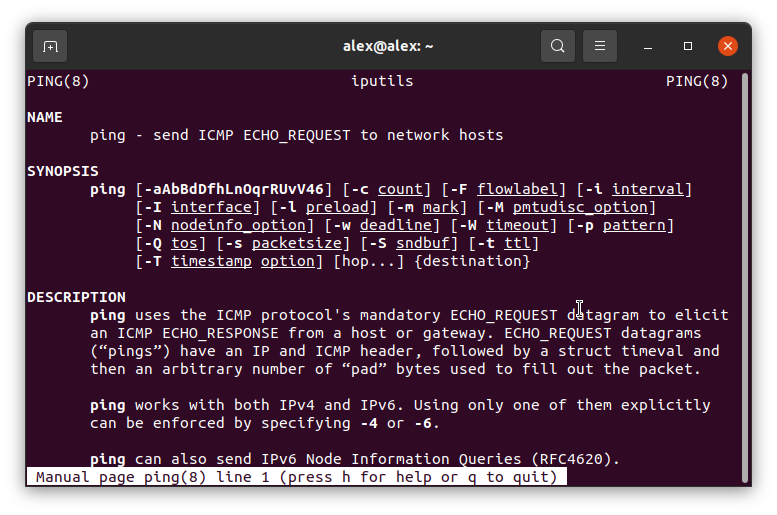
Figure 2. Ping manual on Linux
The target host's availability is checked, and the round-trip time (RTT) or latency is calculated using this method.
RTT is a metric used to determine how long it takes to get a response. The procedure, which is timed in milliseconds (ms), begins when a browser sends a request to a server and concludes when the browser receives a response from the server. RTT is an important performance indicator for online applications.
Pinging is used to check IP connectivity to a second TCP/IP device. It does this by sending Internet Control Message Protocol (ICMP) Echo Request messages and waiting for a response message. The ping command on Windows by default sends 4 requests unless changed. Important information can be gleaned from the number of responses received and the round-trip time, including:
-
Sending and receiving bytes
-
Shipped, received, and lost packets
-
Round-trip time, of about (in milliseconds)
To check for consistency in the connection, the ping is started multiple times.
3. Tracert / Trace Route
A tool called Traceroute keeps track of the Internet path (gateway computers at each hop) that connects your computer to a given destination computer. Additionally, it computes and shows the duration of each hop. You can use this tool to locate areas of your internal network and the Internet with slow transfer rates. The Ping tool can be used to determine whether a host is present on the network before using Traceroute.
To perform a traceroute in Microsoft Windows, follow these steps:
-
To open the
Runwindow, press theWindows key and R. -
To launch a command prompt, type
cmdand hit Enter. -
Enter the destination IP address or web address, followed by the command tracert (for example:
google.com). -
Enter the key.
Take the following steps to run a traceroute in Mac OS:
-
In the Menu bar, click the Spotlight symbol.
-
Recall that the icon resembles a magnifying glass.
-
Network Utility should be typed into the Spotlight Search box.
-
On the Top Hit list, click Network Utility twice.
-
On the Traceroute tab, click.
-
Click Trace after entering the destination website's IP address or web address.
Take the following steps to run a traceroute in Linux:
-
Open Terminal
-
Run "traceroute domain.com" (replace domain.com with your domain name or IP address) to perform a traceroute in Linux.
-
You might need to install traceroute if it isn't already. For instance, "sudo apt-get install traceroute" will install traceroute in Ubuntu.
The traceroute application times the transmission of these packets to each hop between your computer and the intended target terminal. The traceroute report includes a list of these items. For dropped or unreturned packets, an asterisk (*) is used to indicate them. Transmission times that frequently exceed 600 ms indicate a possible connectivity problem.
4. Nslookup
A straightforward but incredibly useful command-line tool, nslookup is mostly used to determine the IP address of a host or the domain name that corresponds to an IP address (a process known as "Reverse DNS Lookup"). Windows users start the service via the command prompt, whereas Linux users launch it using the terminal window. Nslookup allows itself to be used on the command line of the relevant operating system. Additionally, a variety of services are now available that enable the usage of nslookup online.
Using Nslookup
To illustrate the use of nslookup we are going to use it to:
-
Find the IP address of a host.
-
Find the domain name of an IP address.
-
Find mail servers for a domain.
These are probably the most common usage scenarios.
-
Finding The IP Address of a Host: To find the ip address of a host e.g.
sunnyvalley.iotype:nslookup sunnyvalley.io -
To Lookup Reverse IP address for learning domain name, you may run the next command:
nslookup 172.217.17.238 -
To find Mail Servers for a Domain, type the following command:
nslookup -querytype=mx domain name
5. Netstat
The application known as Netstat, which stands for "network statistics," is run by issuing commands from the command line. It provides users with basic statistics on all network activity, lets them know which TCP and UDP connections are active on which ports and addresses, and which ports are available for tasks.
To determine which computers or networks a PC is connected to, netstat offers statistics about all active connections. Utilizing the command line makes using the network tool for Windows, Linux, and macOS easier.
Some of the most commonly used netstat commands can be listed as below;
-
To display a list of all TCP and UDP listening ports:
netstat -a -
To display only connections using TCP ports
netstat -t -
To display only include connections to UDP ports
netstat -au -
List all ports (TCP and UDP) that are open for listening
netstat -l -
Finding the number of programs that are listening on a port is frequently accomplished using the combination of netstat and grep. Execute the typical netstat -ap command before pipeing to grep to find a search key. For instance, we'll use the http:
netstat -ap | grep http -
Display services by PID: Listing out a service by PID is a tremendously helpful debugging tip. Use the following command to do so:
netstat -tp -
Show I/O by interface: Another helpful parameter for troubleshooting is the -i option. Use the following to view send/receive statistics by interface:
netstat -i
6. ipconfig / ifconfig
The term "Internet Protocol Configuration" is used. This command is used to display all the computer's current TCP/IP network configuration settings. The Microsoft Windows operating system is where the ipconfig command is most commonly used. React OS and Apple Mac OS both support it, though. ipconfig is supported by some of the most recent Linux OS versions.
It must be remembered that the ipconfig command shows the configurations of all currently connected networking devices, including both their enabled and disabled states
These are a few of the most popular ipconfig commands:
-
ipconfig /all: It provides the system's complete configuration. -
ipconfig /registerdns: This command updates all DHCP leases and reregisters DNS names. -
ipconfig /displaydns: The information that is kept in the DNS Resolver cache is shown using this command. It contains all the DNS data that was previously used. -
ipconfig /showclassid: All of the class ids that are permitted for the adapter are shown by this command. -
ipconfig /setclassid: This command is used to change the DHCP class id: adapter [classid].
Interface Configuration is referred to as ifconfig. This command, which has the same functionality as ipconfig, is used to display all the computer's current TCP/IP network setup settings. The ifconfig command is mostly used in operating systems that resemble Unix. Only the enabled configurations of networking devices that are currently connected to the system are shown by the ifconfig command.
The IP address, subnet mask, and default gateway for each device are all visible. It should be noted that ifconfig can only give a networking device linked to the system a static IP address. The dhclient command is used to assign the dynamic IP address.
Some of the most common ifconfig commands are:
-
ifconfig [interface name]: This command gives information about the network configuration of the specified interface only. -
ifconfig -a: This command provides network configuration details for all connected interfaces, regardless of whether they are active.
7. Pathping/MTR
Pathping offers information about network delay and loss at intermediate hops between a source and a destination. Over a period of time, this command sends repeated echo request messages to each router in the path between a source and a destination. It then computes results based on the packets that each router delivers back. You can identify which routers or subnets may be experiencing network issues by using this command, which shows the amount of packet loss at each router or link. This command displays help when used without any parameters.
-
Open a Windows Command Prompt window.
-
At the command prompt, type, pathping
<IP address>, as shown below.pathping /n 172.16.43.114
Tracing route to 172.16.43.114 over a maximum of 30 hops
0 10.45.45.102
1 10.45.45.1
2 10.45.45.4
3 172.16.43.114
Computing statistics for 75 seconds...
Source to Here This Node/Link
Hop RTT Lost/Sent = Pct Lost/Sent = Pct Address
0 10.45.45.102
0/ 100 = 0% |
1 67ms 0/ 100 = 0% 0/ 100 = 0% 10.45.45.1
0/ 100 = 0% |
2 215ms 0/ 100 = 0% 0/ 100 = 0% 10.45.45.4
0/ 100 = 0% |
3 212ms 0/ 100 = 0% 0/ 100 = 0% 172.16.43.114
Trace complete.
By pressing C on your keyboard while holding down the CTRL key, you can pause PathPing at any time.
The functionality of frequently used traceroute and ping tools are combined into a single application called MTR, a straightforward, cross-platform command-line network diagnostic tool. Much like traceroute does, mtr outputs information about the path that packets follow from the host on which it is executed to a user-specified destination host.
The most basic example of utilizing mtr is to pass the IP address or domain name of the remote machine as a parameter, such as 216.58.223.78 or google.com. A traceroute report updated in real-time will be displayed by this command until you exit the application (by hitting q or Ctrl + C).
My traceroute [v0.93]
172.16.43.114 2022-08-26T09:09:07+0000
Keys: Help Display mode Restart statistics Order of fields quit
Host Packets Pings
Loss% Snt Last Avg Best Wrst StDev
1. fw.corp.com 0.0% 42 0.4 0.5 0.3 6.0 0.9
2. 15.29.118.123 0.0% 42 1.2 1.5 0.9 6.5 1.2
3. (waiting for reply)
4. 70.142.149.153 0.0% 42 3.3 3.5 2.9 4.2 0.3
5. cr2.sffca.ip.att.net 0.0% 42 7.7 8.5 4.9 12.7 2.2
6. ggr3.sffca.ip.att.net 0.0% 41 5.9 5.3 4.4 6.5 0.5
7. 12.255.10.242 0.0% 41 7.2 7.6 7.1 8.9 0.4
8. 142.251.69.89 0.0% 41 9.8 10.0 8.7 11.1 0.5
9. 142.250.238.167 0.0% 41 8.4 8.3 7.4 9.6 0.5
10. sfo03s21-in-f14.1e100.net 0.0% 41 7.7 7.5 6.4 9.4 0.6
8. Route
Before demonstrating how to use the route command on Linux, it is important to comprehend what a routing table is.
A routing table is a file that contains information on the network path to each node or device in a network, as well as instructions on how data or packets should be transmitted. It is a path-tracking map used by routers and gateways. The routing method known as hop-by-hop routing is very popular. Each packet contains the routing table needed to get to the next hop, after which the packet reads the routing table once again to get to the next hop.
You can connect to subnets and other networks using the route command, and you can limit traffic between networks or devices by changing the routing table.
When working with the IP/kernel routing table, you use the route command on Linux. It is primarily used to configure static routes via an interface to particular hosts or networks. The IP/kernel routing table can be viewed or updated using this.
Some of the most used route command examples are given below:
-
To create a route between two computers on different networks so that they can communicate by typing the next command:
route add 192.100.201.7 192.100.13.7 -
Create a route using the following commands to send a message to any user on a certain network:
route add -net 192.100.201.0 192.100.13.7 -
To create a default gateway, run the following command:
route add 0 192.100.13.7
When the Destination parameter is set to 0, or the default value, all packets that are transmitted to locations that have not yet been declared and are not on a network to which they are directly linked pass through the default gateway. The gateway that has been selected as the default has an address of 192.100.13.7, in our example.
-
To clear the host gateway table, type the next command:
route -f -
To add a route with weight and policy details you may run the next command:
route add 192.158.2.2 192.158.2.5 -weight 5 -policy 4
Which is the Best Network Troubleshooting Tool for Business or Enterprise Networks?
The best network performance troubleshooting tool is one that provides all the crucial capabilities needed to debug your network as quickly and easily as feasible.
Here are some limits to take into account if you believe you can get by using a basic network troubleshooting monitoring tool or other free solutions on the market:
-
Although useful, these fundamental network troubleshooting techniques typically need manual labor to sort through the results and pinpoint the underlying cause of a network problem.
-
Additionally, it is not proactive because there are no alerts prior to an outage, leaving you to resolve a problem after it has negatively impacted your network, with potentially negative repercussions for your company.
-
Furthermore, troubleshooting takes a long time, and quick repair is needed in the wake of a network error in order to meet SLAs.
What are Network Troubleshooting Tools?
Identification of a network issue, development and testing of a hypothesis of probable causation, development of an action plan, and implementation of a workable remedy constitutes the process of network performance troubleshooting. Network analysis and troubleshooting tools are among the several technologies used in this recovery procedure.
Network troubleshooting tools are independent or integrated solutions that assist network administrators in locating the underlying cause of a network problem so that it can be fixed.
How to Use Network Troubleshooting Tools?
Effective network troubleshooting involves taking a number of actions. To begin with, you'll need a technique to visualize your network paths because you'll need a way to comprehend and monitor your network. A network monitoring system that is regularly updated should be used to find the current devices, programs, and specific users within your network. Using network monitoring software, you can identify local nodes and devices that are functioning in the public cloud or in a hybrid cloud environment.
Your network troubleshooting software should also offer succinct path analysis, with connectivity monitoring, for an up-to-date overview of your network infrastructure so that you may fully comprehend your network and its paths. Monitoring network connectivity might be the initial step in identifying a network traffic delay.
Analyzing your network traffic patterns is the next stage in network troubleshooting. You may see the bandwidth used by certain users by using data gathered with a network troubleshooting tool. Network troubleshooting tools can alert you to problems whenever the QoS(Quality of service) on your network declines.
What are the Benefits of Network Troubleshooting Tools?
Network administrators can improve operations, gain deeper insights into data, and have better visibility into security and compliance issues with the help of network troubleshooting and diagnostic tools. Some of the key advantages businesses find when they spend money on a diagnostic toolkit for their network are as follows:
-
Proactively managing the performance of a network: In the majority of conventional networks, problem-solving and troubleshooting start as soon as a significant error is identified by a networking or security expert. Network faults are found early and automatically inform these professionals to the developing problem with troubleshooting and diagnostic solutions. The team has the knowledge to address any connectivity, latency, or security concerns before they bring down specific portions of the network thanks to the earlier detection of network problems.
-
Awareness of user-level security: The exponential growth in endpoints, particularly on bigger enterprise networks, makes it challenging to pinpoint the location of unusual traffic entering the network. To increase endpoint-, device-, and user-level insights for security needs, diagnostic and troubleshooting tools are used to discover and notify network managers of the what and where of odd network behaviors and unauthorized users.
-
Visibility of the administrative network: Beyond security, administrative network visibility has other advantages. Network specialists find bottlenecks and inefficiencies that have a detrimental influence on the user experience by observing how users and devices interact with the network. Some diagnostic tools even provide the data visualizations and reports required to comprehend which network components are cut back and which ones need to grow in order to accommodate new business requirements.
-
Time saved and new network management efficiency: Network diagnostic tools assist networking teams in discovering innovative approaches to speed up network administration almost immediately after their adoption. Individual network components are the focus of troubleshooting and diagnostic tools, which streamlines network management data and makes it simpler for experts to identify and fix issues in a certain region. Diagnostic tools also automate the most time-consuming tasks of network troubleshooting for networking specialists who previously had to carry out this work manually. They do this with their detailed reports and visualizations, machine learning-driven resolutions, and automated processes. Professionals in network and security are now able to concentrate on higher-value requirements for the network and business because their time has been freed up from earlier troubleshooting activities.
What is the Importance of Network Troubleshooting Tools?
IT managers must understand which network components need to be fixed and stay current on all aspects of network operations to reduce downtime. The Quality of Service(QoS) that users receive from the network can be enhanced with effective network performance troubleshooting.
If you have a trustworthy monitoring solution in place, you can easily determine if the network or the program is the cause of sluggish application performance. Packet tracing and latency metrics enable you to identify the area of the network that is experiencing a slowdown.
In addition to monitoring other crucial network performance parameters like packet data and capacity, a well-rounded troubleshooting procedure will also take into account network configuration management. This can help you decrease downtime, improve network operations, and boost user QoS.