Activating & Updating Zenarmor Subscriptions on OPNsense
You can manage your Zenarmor subscriptions on the Subscriptions page by performing the following task:
- View Subscription Status
- Update Subscriptions
- Remove Subscriptions
- Manage Subscriptions
To access the Subscriptions page, follow the steps given below:
-
Click Zenarmor on OPNsense UI.
-
Click the Settings menu on the left-hand sidebar.
-
Click the Subscription menu.
Figure 1. Zenarmor Subscription page
Viewing Subscriptions
The Status pane on the Subscriptions page allows you to view the details of your active Zenarmor subscription.
Your available features depend on the subscription plan you have purchased. If your plan is Free, you will not have access to the “Premium” features.
When you hover your mouse over the top right corner of the Status pane, the Check again button is displayed for checking the subscription status of your Zenarmor node.
On the Statuspane, you will be able to check your subscription details by clicking on the Check Again. The checking interval is 5 minutes, and you need to wait 5 minutes for rechecking.
The Status pane provides the following details about your subscriptions:
Purchased Subscription: Displays your current plan. Free/Home/Business/SSE/ZPTA/SASEActivation Key: The installed activation key on the node for your subscription.Expire Time: The expiration date of the activation key on the node for your subscription.Organization: Shows the organization to which the subscription is registered.Number of Active Devices: Indicates the total number of devices currently active under this subscription.
For more information, please refer to Choosing the Right Subscription Plan.
Figure 2. Zenarmor Subscription Status
Activate or Update Subscriptions
If you have a purchased subscription, you can activate it on the Update Subscriptions pane. After typing or pasting your activation key and clicking the Submit button, the engine will activate your subscription in a few seconds.
Figure 3. Update Zenarmor Subscription
If you enter an activation key that is already in use on another firewall, you will be warned that doing so will cause your older subscription to be deregistered, and the engine will only activate your subscription on the firewall that you are currently using. This warning will appear only if you enter an activation key that is already in use on another firewall.
Remove Subscriptions
To remove the installed activation key from your firewall, click on the Remove button on the Remove Subscriptions pane.
Figure 4. Remove Zenarmor Subscription
This will pop up a dialog box for confirmation. Click Remove button on the dialog box to delete the activation key on your firewall.
Figure 5. Confirming the Zenarmor Subscription Removal
Manage Subscriptions
You can manage your subscriptions or purchase a new one easily.
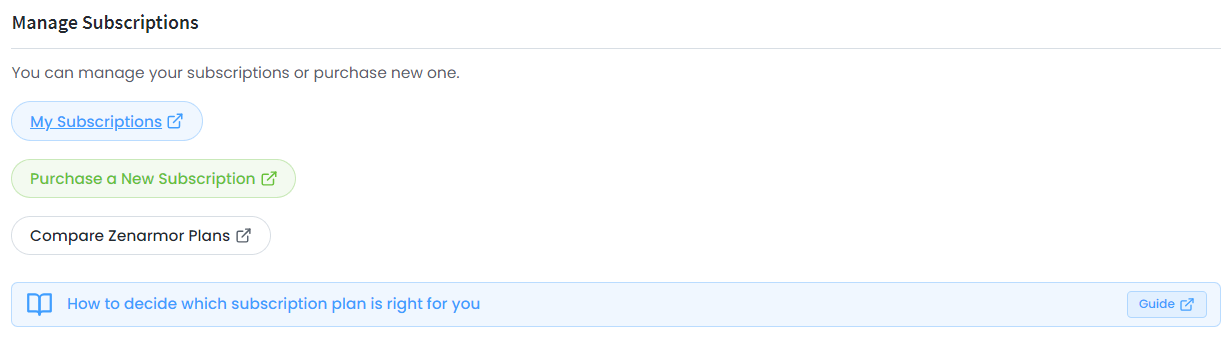
Figure 6. Links Managing Subscription
When you click on My Subscriptions under the Managing Subscriptions section on OPNsense, you will be redirected to the Zenconsole login page.
After logging in, the Subscription page will open, listing your active and past subscriptions as shown in the figure below. From this page, you can view each subscription’s plan, status, billing cycle, and renewal date.
Managed Service Providers (MSPs) can also manage their customers' subscriptions on Zenconsole. They can view, cancel, or purchase a subscription for the customers.
Figure 7. Zenconsole - My Subscriptions
You can also purchase a new subscription by selecting Purchase a New Subscription, which will open the Add New Subscription page.
On this page, you can choose between Monthly or Annual billing cycles using the toggle switch and select your preferred plan from the dropdown list.
After selecting your plan, click Continue to proceed with the purchase.
Figure 8. Zenconsole - Purchase Subscription
In the Manage Subscriptions section, you can also access the subscriptions comparing page for Zenarmor Plans and Pricing and learn more from How to Choose the Right Zenarmor Subscription Plan.