Managing Zenarmor Notifications on OPNsense
Zenarmor provides you with the following 5 event log priorities on your firewalls.
-
Emergency: Extremely serious error events that caused the application to terminate. -
Critical: Serious error events that may cause the application to terminate. -
Error: Significant error events that will prevent normal program execution but may allow the application to continue running. -
Warning: End-users or system administrators may be interested in potentially harmful situations that indicate potential problems. -
Informational:End-user and system administrator-friendly informational messages that highlight the application's progress.
Zenarmor also has a customizable notification feature. Customizable notifications allow you to be notified of important Zenarmor events on your firewalls. Notifications for different types of event log priority are represented by icons of distinct hues. The following colors are used for the log priorities:
-
Purple: Emergency -
Red: Critical -
Orange: Error -
Yellow: Warning -
Blue: Informational
Viewing the Notifications
To view the notifications, navigate to Zenarmor > Notifications on your OPNsense web UI.
The notifications with the highest priority are displayed by default on the Notifications page. For example, if you have error messages but no emergency or critical notifications, the error messages are displayed when you open your Notifications page.
You may filter the messages based on the event log priority by clicking on the priority filtering buttons at the top of the page. To view all notifications you may click All button at the header of the Notifications page
Notifications page provides you with the following details and tasks about the event logs.
-
Date: Time of the event that occurs. -
Title: Gives a comprehensive description of the event. -
Message: Details of the event log. -
Action: You may remove a notification by clicking on theDeletebutton under theActioncolumn. -
Navigation: Maximum number of notifications which are displayed on a page is10. When you have more notifications, you may navigate between the pages by clicking on thePrevandNextbuttons. -
Number of new messages: Total number of new/unread messages is visible on the priority filtering buttons at the top of the page.
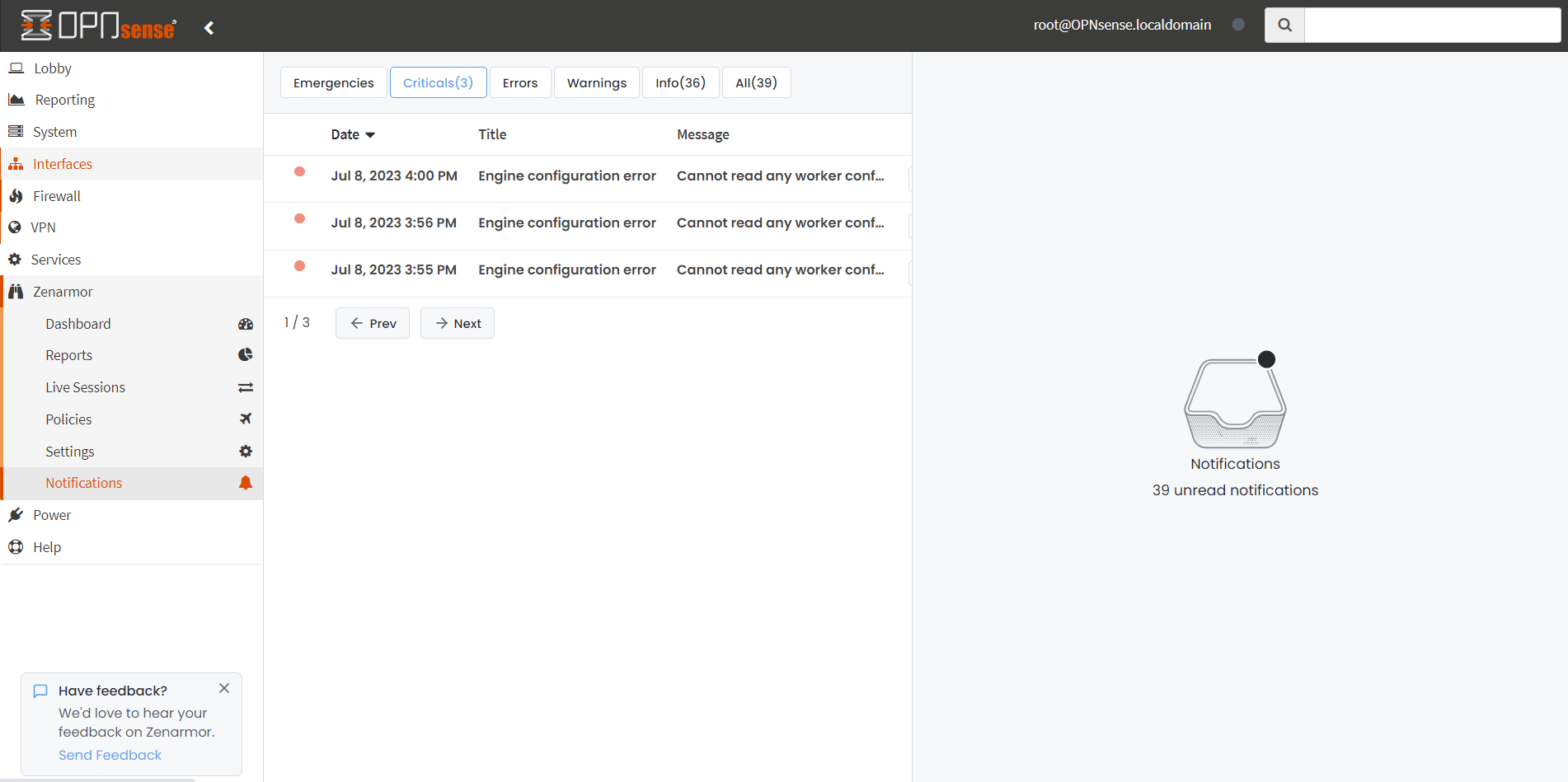
Figure 1. Viewing notifications
Removing the Notifications
To remove a notification message from the Notifications list one at a time, you may follow the next steps:
- Click on the Delete button at the end of the notification row on the Notifications page. This will open a dialog box for confirming the deletion.
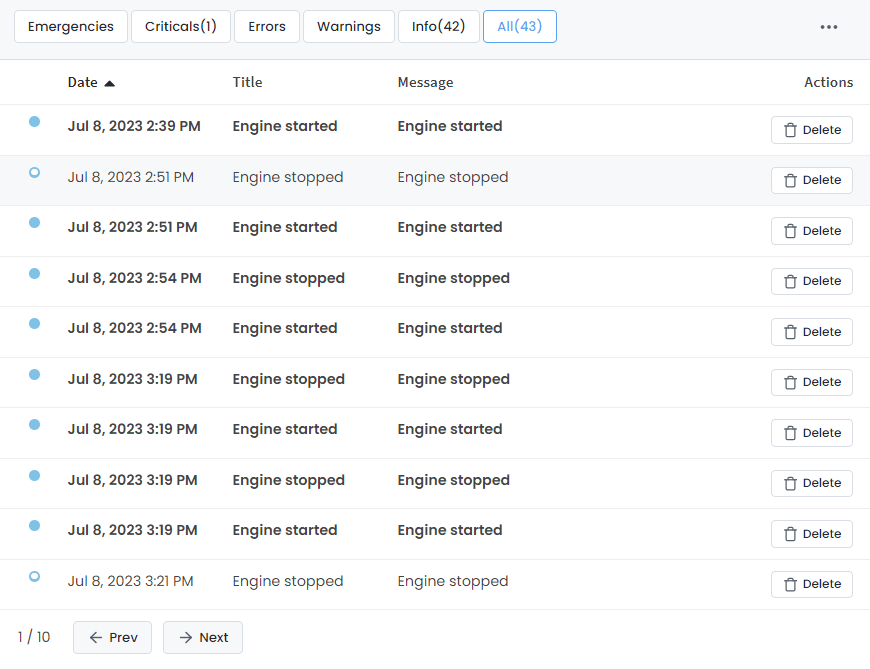
Figure 2. *Deleting Notification Message *
- Click on the Delete button to delete the notification message.
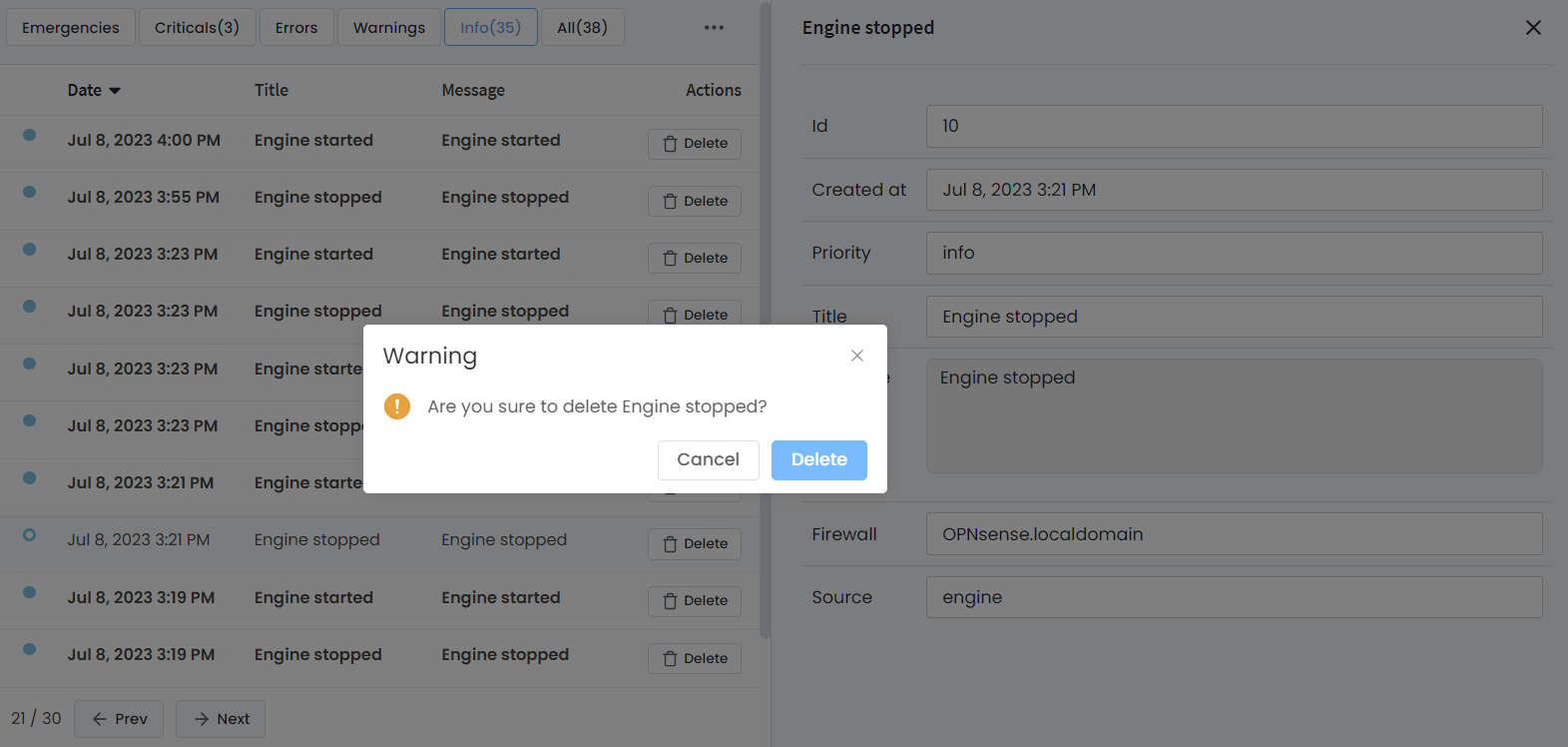
Figure 3. Confirming the notification message removal
To remove all read notification messages, you may follow the next steps:
- Click on the
...- 3 dot menu icon at the end of the Notifications header.
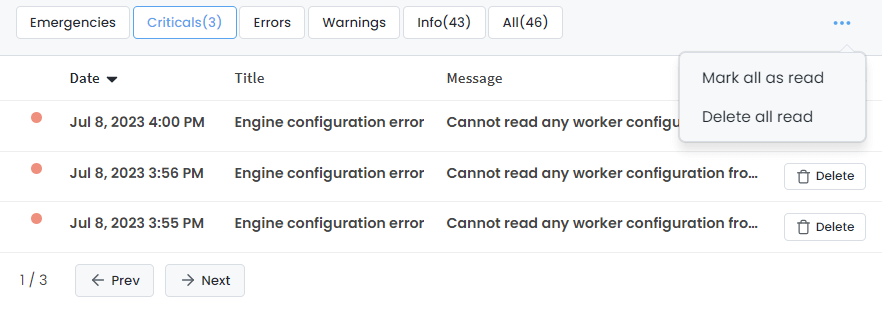
Figure 4. Removing all read notification messages
-
Click on the Delete all read. This will pop up a dialog box.
-
Click on the Delete all read for confirming the removal of all read notification messages.
Figure 5. Confirming to remove all read notification messages
Viewing the Notifications Details
You can easily read the notification messages by clicking on the notification message on the Notifications page. This will display the details of the notification in the right hand side of the page.
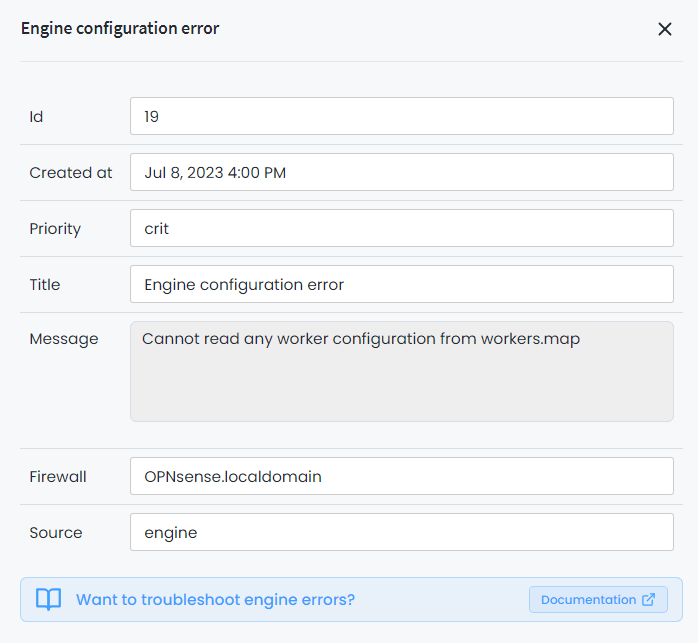
Figure 6. Viewing notification details
New/unread notification messages are displayed in Bold font.
Zenarmor also allows you to mark all notification messages as read easily.
To mark all notifications as read, you may follow the next steps:
-
Click on the
...- 3 dot menu icon at the upper right corner of the Notification page. This will open a drop-down menu. -
Click on the Mark all as read button. This will bring up a confirmation dialog box.
-
Click the Mark all as read button to confirm the operation.
Figure 7. Confirmation dialog box for Mark all as read
Sorting Notifications
You may sort the notification messages on the Notifications page by time. To sort the notification messages in ascending/descending order click the Date column header on the page.