Application Control
App DB is used by Zenarmor's Application Control engine to recognize and classify the application that each connection packet carries. The database contains dynamic signatures that indicate to the packet engine how to better classify the connections.
Zenarmor is always in care of the APP DB.
It is important to note that web controls are given priority over application controls. As a result of blocking a connection based on web control rules, the corresponding sessions will not undergo application control processing, and related reports will not contain application control information.
Categorization
Applications are classified according to their type and are listed under the App Controls tab. They are displayed in a click-to-open tree-view for easy access.
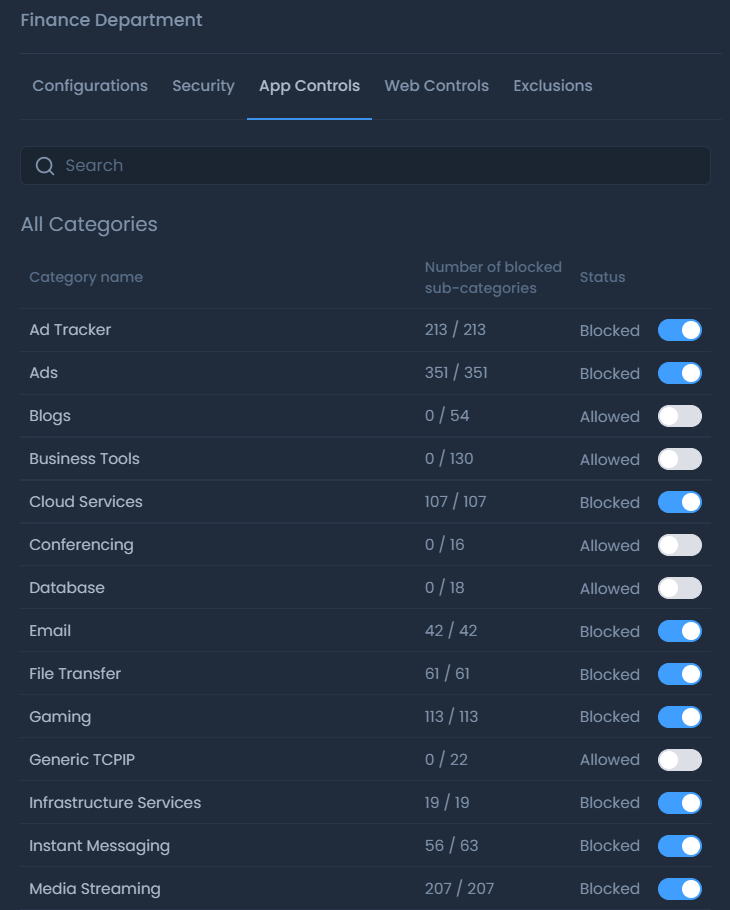
Figure 1. App Control Settings
Searching Applications to Filter
There are a lot of applications in App controls page, and it can be difficult to scroll down and navigate through all of the individual application categories. You can use the Search field to look for and locate a specific application. To find an application in the list, simply type its name into the search form.
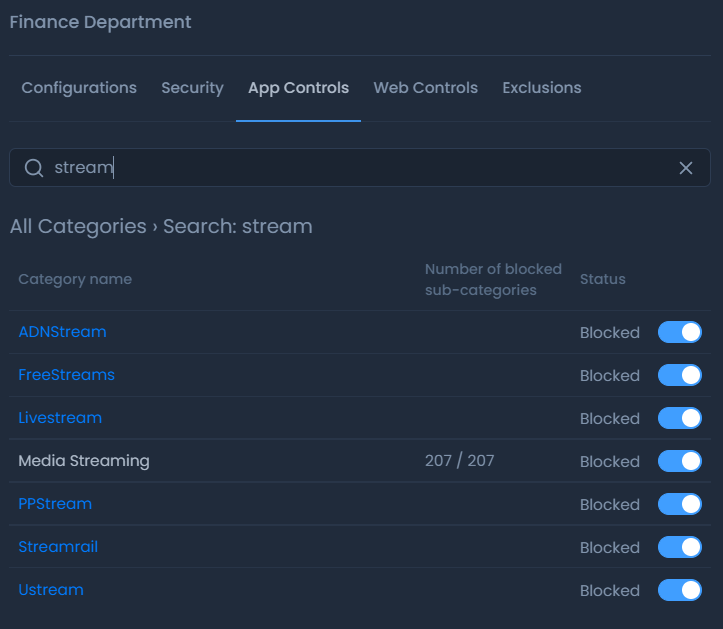
Figure 2. Dynamic search helps you to filter
While applications are displayed in solid blue color, categories are shown in either white or black depending on your theme.
If you don't remember the name of the application you want to block/allow, you can find it by browsing the category folder.
Figure 3. Browsing Under an Application Category
To browse, you must click on the Category Name in the All Categories list.
Blocking an Application or a Category
Zenarmor allows you to block an application individually as well as an entire application category.
Blocking an application
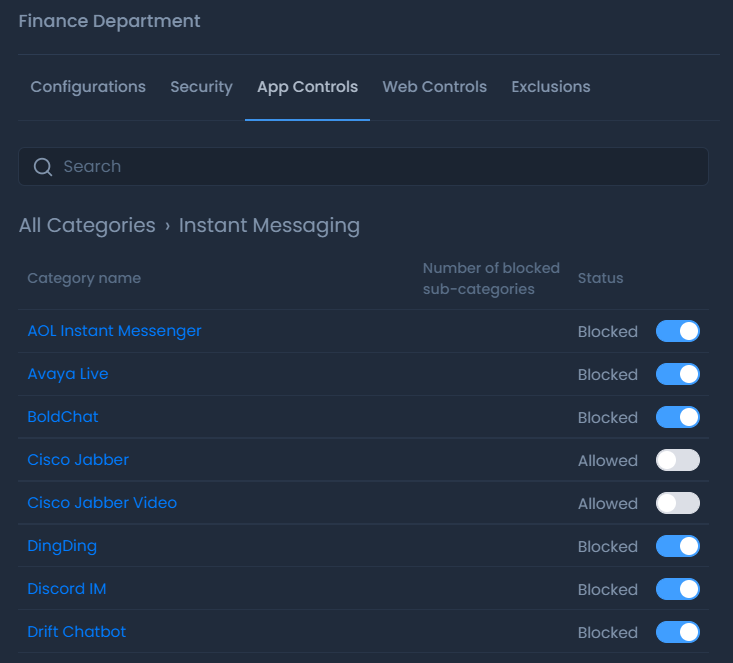
Figure 4. Blocking an Application
Zenarmor allows you to block individual applications by clicking on the toggle button located on the right side of each application.
When you block some of the applications in a category, the total number of blocked applications for that category is shown on the Category list. In Figure 5, for example, 55 applications in the Instant Messaging category are blocked.
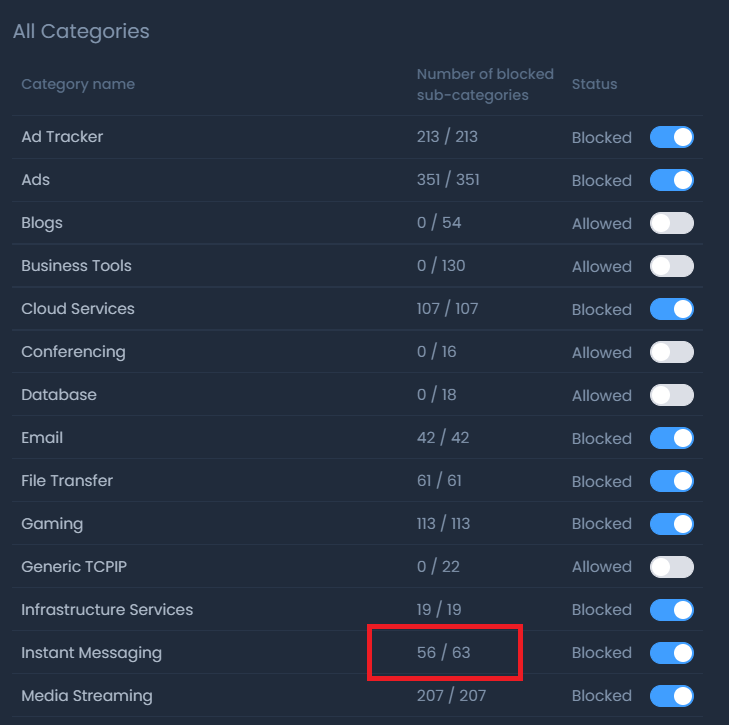
Figure 5. Total number of blocked applications in the Instant Messaging category
Blocking an entire category
You can also block the entire category by clicking on the toggle button located on the right the category name.
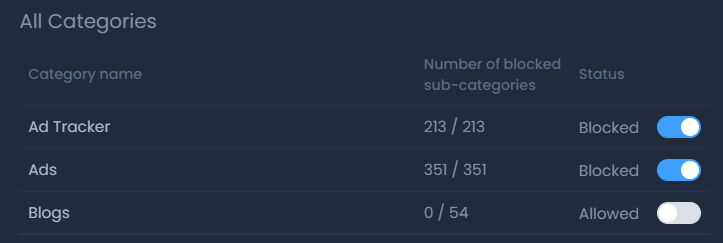
Figure 6. Blocking Entire Application Category
Activating the rules
When you're ok with the changes you made, click on the synchronization button beside of the policy to synchronize with the firewall and activate the rules.
Testing the results
The rules go in the action immediately after you hit the Synchronize button. On the user's end the request was silently blackholed.
Testing MSN before the Ads blocked
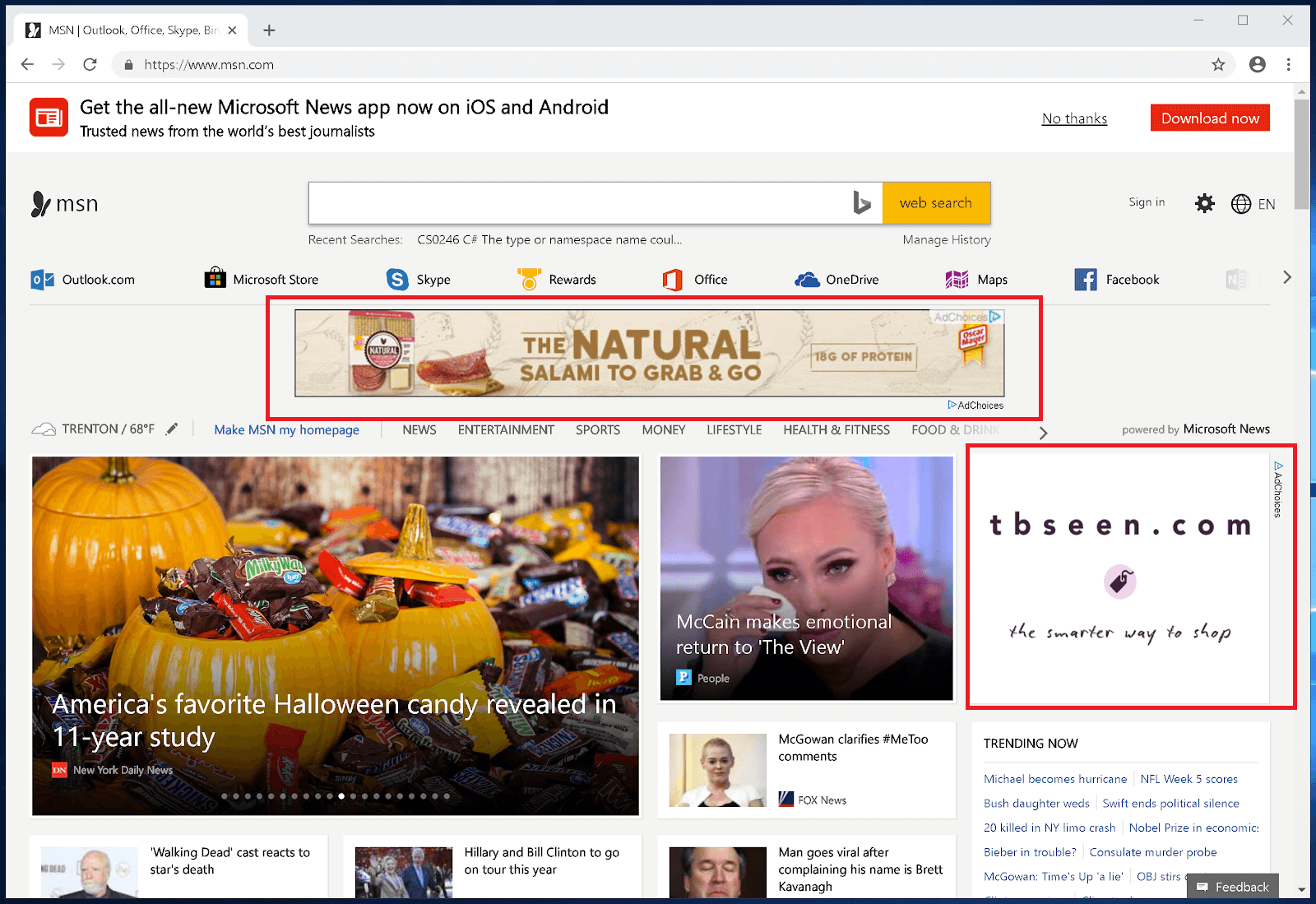
Figure 7. MSN homepage with ads
MSN Homepage after Zenarmor silently blocked Ads

Figure 8. Ads blocked by Zenarmor on MSN homepage