How to Test Your VPN: Is Your VPN Not Working?
Virtual Private Networks (VPNs) are a means of extending the endpoint of your network to a location in another part of the globe. An ISP can observe the traffic entering and leaving your network termination device (i.e., modem).
Encryption methods such as HTTPS are extensively used on the Internet, so they may not be able to see exactly what you are uploading or viewing, but they can determine which domains you are requesting.
A VPN can assist by shifting trust to a server on the other side of the globe. As a result, the ISP sees just that you are connected to a VPN and nothing about the data you are transmitting to it.
VPN stands for "virtual private network" and refers to a service that secures your online privacy and internet connection. It encrypts your data, safeguards your online identity by concealing your IP address, and enables you to utilize public Wi-Fi hotspots securely.
We hope that the VPN, which is crucial for preserving privacy, will function as intended. How can you tell whether your VPN is functioning properly? Even if you believe your VPN is operational, it may disclose your identity and location. Use these ways to determine whether your VPN is truly protecting you from leaks.
In this article, we will give details about VPN testing types and methods and VPN troubleshooting issues. You will find answers to how you can test your VPN.
What are the Types of VPN Tests?
This VPN testing guide will cover two distinct VPN testing levels:
-
Basic Testing: These are the basic tests that anybody may conduct. Simply connect to your VPN, then access the testing sites. Unfortunately, these fundamental tests might not detect all leaks (such as brief reconnection leaks).
-
Advanced Testing: These tests demand a higher level of technical expertise to put up successfully and entail traffic analysis.
1. Basic Tests
Below are fundamental identification steps for basic testing of a VPN:
-
IP address leaks (IPv4 and IPv6)
-
DNS leaks
-
WebRTC leakage
With these fundamental tests, you rely on the testing website to detect issues.
IP Leak Test
When the VPN is installed and activated, the VPN server will provide your device with a temporary IP address to mask your real IP address (the one issued by your ISP). This VPN server may reside in several locations and countries. Additionally, you may manually select the geographical location to obtain an IP address from that region. The old IP address would continue to function in the background because your internet still comes from your regular ISP provider, but the new VPN IP would provide an additional layer of IP security, similar to a mask, to conceal the original IP address.
Follow these three easy steps to determine if your VPN is functioning:
-
Verify your initial IP address. Turn off your VPN and navigate to our "What is my IP address?" page, which will display your real IP address.
-
Connect to a server and activate your VPN service. Your IP address should now be replaced with that of the VPN provider.
-
Compare your virtual IP address to your real IP address. Visit the test page again to determine if your IP has changed. If the results display your original IP address while a VPN is activated, your VPN is regrettably leaking.
DNS Leak Test
A VPN can fail to secure your device's DNS queries even while the rest of your communication is encrypted. This is known as a DNS leak. If your DNS leaks, unauthorized organizations, such as your internet service provider or DNS server operator, can see the websites and applications you visit.
Due to its function as the internet's address book, DNS influences practically all online activities. It is used by your browser and other applications to locate the servers that host the websites and services you rely on. Your device sends requests to a DNS server, which then returns directions to the desired resource. This is why DNS poses a substantial privacy concern.
Occasionally, IPLeak tests are unable to identify DNS leaks, which can potentially disclose your identity. Therefore, it is prudent to test it using DNSLeakTest. You can follow these steps for DNS Leak test:
-
If your VPN is active,
https://www.dnsleaktest.com/should display your selected location and IP address. -
Select Extended Test to dive further deeper. This examination might take a few minutes.
-
If the results display your new IP address and the country you specified, you are safe. Your VPN does not leak. If the contrary is true, there is a VPN leak.
DNS leaks can occur for several causes. Here are a few examples:
-
Your VPN is set up manually. Manually setting a VPN connection increases the danger of DNS leaks, which relies on the setup of your operating system.
-
An adversary, such as a hostile Wi-Fi operator at a coffee shop, controls your router. An adversary may be able to convince your device to transmit DNS traffic outside of the VPN tunnel.
-
Manual DNS configuration. You (or software on your device) instructed the operating system not to utilize your VPN's DNS servers. A specific DNS service may be required for power users, but for security concerns, it is probably undesirable for the majority of individuals.
WebRTC Leak
WebRTC is a technology required for browser-based video chat and audio applications such as Google Hangouts and Discord to function more efficiently and run quicker. Web Real-Time Communication (WebRTC) is the acronym for Web Real-Time Communication. As its name implies, this technology enables browsers to communicate in real-time without using an intermediary server (after the connection has been established).
A WebRTC leak is the exposure of an end user's IP address, which poses a significant security risk. WebRTC leaks occur while attempting to establish video or audio contact with another individual using a browser that employs WebRTC technology. Your browser then discloses your IP address; this is known as a leak.
To determine if your browser is leaking your IP address, use any WebRTC leak detector available online (there is also one at the top of this page). If the WebRTC leak checker indicates that you have a leak, there are six actions you may do to determine whether or not this is accurate. WebRTC leak test includes the following steps:
-
Disconnect your VPN connection.
-
Open a new website in a new window and type "what's my IP" into your browser's search bar to determine your IP address.
-
Notate all public IP addresses that you observe.
-
Close the page.
-
Re-establish your VPN connection and reload the page.
-
If you see identical public IP addresses after reconnecting to your VPN, you leak. If not, your IP address is secure.
2. Advanced Tests
Creating a testing suite for your operating system and then running a barrage of tests to examine traffic for leaky packets is a more precise way of discovering VPN leaks. Sadly, this is extremely time-consuming and simply not an option for the majority of VPN users.
In addition, you will require a unique VPN testing suite for each operating system, ranging from mobile to desktop.
If you're interested in devoting some effort to leak testing, you can find an open-source leak testing suite on GitHub. (https://github.com/expressvpn/expressvpn_leak_testing) This is a project by ExpressVPN that includes the tools they use to test and assure that their VPN is safe and leak-proof.
Why is a VPN not Connecting?
There are several reasons why your virtual private network (VPN) can malfunction, but the majority of them can be reduced to a few typical difficulties. You may not be able to connect to the internet when using a VPN service, or at least not for an extended period before the connection fails. You may get a proxy error warning when attempting to stream Netflix, or you may be unable to send emails. Whatever the situation, there are several technical issues you may have when utilizing a VPN, but there are also numerous solutions.
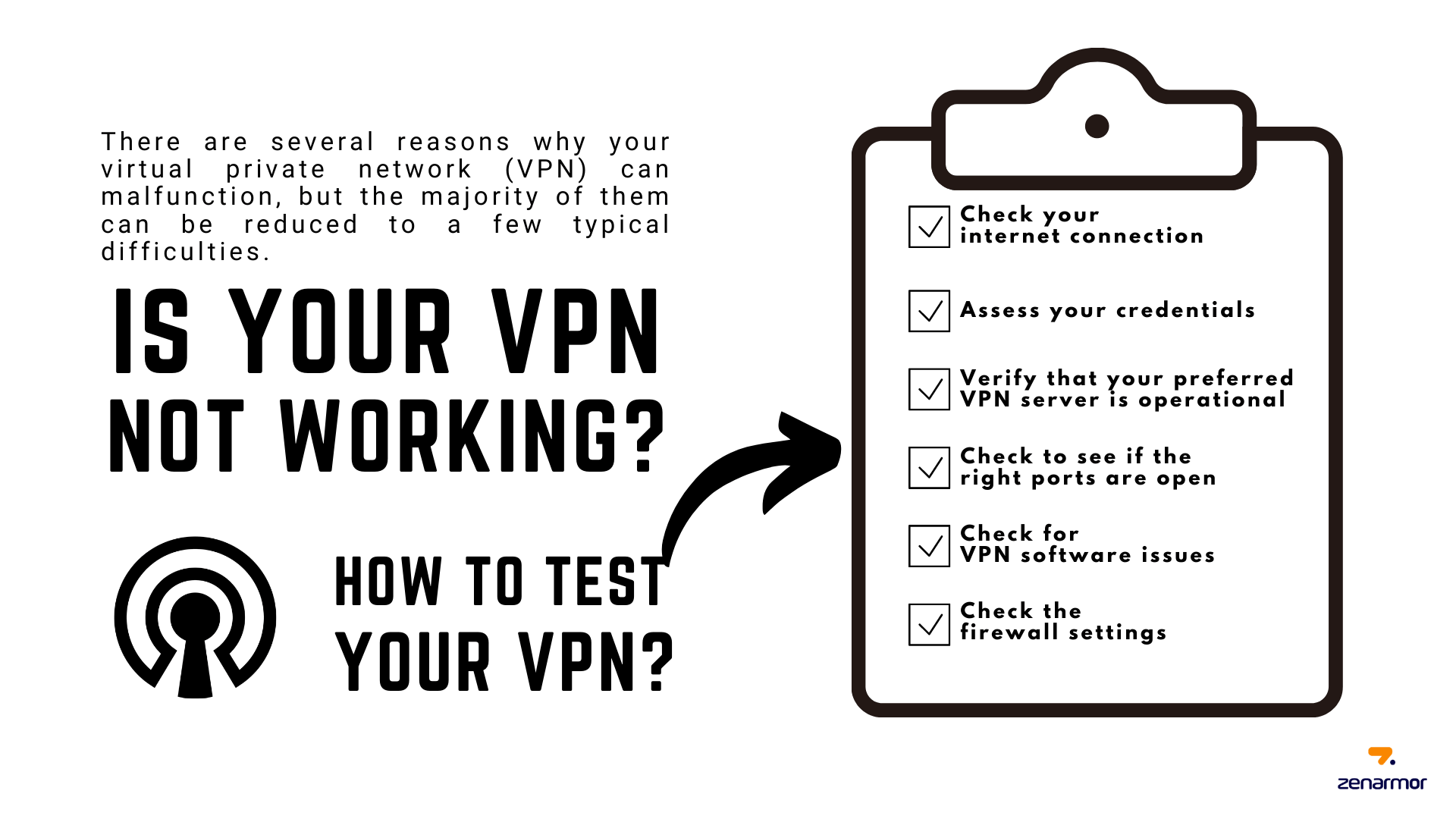
Figure 1. How to test your VPN
The main steps that you can follow to solve a VPN connection problem are as follows:
-
Check your internet connection
-
Assess your credentials
-
Verify that your preferred VPN server is operational
-
Check to see if the right ports are open
-
Check for VPN software issues
-
Check the firewall settings
1. Check your internet connection
Even though it may seem simple, ensure that your network connection is operational. Check if your device is linked to the right access point if you cannot connect to the internet.
-
Verify that your internet connection is operational.
-
Try unplugging and rejoining your home's Wi-Fi network, and then access a website without the VPN.
-
If it does not work, reboot your device and router. If your internet connection is malfunctioning and nothing seems to solve it, you may need to contact your internet service provider.
2. Assess your credentials
Having invalid or out-of-date login credentials is another obvious but frequently neglected detail. If you use a free VPN service, check the website to see if the VPN service's credentials have changed or if you need to reset your password.
If you use VPN software on your router, ensure that you have provided the correct credentials, since these are distinct from your VPN account. Incorrect credentials will prevent you from connecting to a VPN server.
Verify that the website from where you obtained the VPN is authentic as well. Examine this checklist to determine the legitimacy of a website:
-
Verify that the URL is written correctly; look for a lock symbol in the address bar. The majority of browsers will alert you if a website is not secure.
-
Enter the website's URL.
-
Additionally, use difficult passwords for your VPN account and change them frequently to maintain security.
3. Verify that your preferred VPN server is operational
The issue might be with the infrastructure of the VPN provider, especially the VPN server. First, ensure that your VPN is operational. Servers are afterward. When a server is overcrowded, it may reject new connections. If you're using a premium VPN, you should have access to a large number of servers; for instance, if you're having trouble connecting to a VPN for UK surfing, try disconnecting and choosing the UK again. You will be routed to a different VPN server, which may resolve the issue.
4. Check to see if the right ports are open
If you are still unable to connect, the VPN point-to-point tunneling protocol may be at fault. Try using alternative protocols in the VPN or network configuration settings: Examples include OpenVPN, L2TP/IPSec, and IKeV2/IPSec.
This location changes depending on the VPN product, device, or operating system. If you have questions, contact your VPN provider. Avoid utilizing the PPTP protocol whenever feasible, as it is not considered secure.
Certain ISPs and networks restrict port traffic. Check the VPN's documentation to check whether a certain port number is recommended. If so, switching to a different port might solve the issue.
5. Check for VPN software issues
If fixing port issues does not work, please restart your VPN program or browser plugins, depending on which you are using. If you believe that disconnecting from the VPN server would work, you are mistaken. You must exit and restart the application. If you use browser plugins, however, you must exit the browser and then clear the browser cache before attempting to connect to the plug-in. It should now function again.
Outdated software contains several flaws. The same may be said with VPN software. To update the VPN software, check for updates in the VPN settings. You may also configure your VPN to update automatically.
If none of the previous solutions worked, reinstall the VPN. This will reset your VPN, and you will be able to get everything working again.
6. Check the firewall settings
If you are using a firewall, you must determine whether or not it is interfering with your VPN connection. A firewall examines incoming and outgoing communications, and if it detects anything suspicious, it can block transmission. To determine whether your firewall is causing your connection problems, briefly disable it and attempt rejoining.
If this is the issue, you will need to allow certain outgoing ports, which may vary based on the firewall and VPN software. You may also consult the VPN's documentation since the majority of providers indicate their recommended connection ports.
Where can I Test My VPN?
Overall, a VPN can only protect you if it functions as intended. Fortunately, there are a few simple techniques to determine whether this is true. You may do the above-mentioned simple VPN checks to ensure there is no VPN leak and your IP address is safe and secret. Here are some VPN test sites that you can utilize:
-
https://vpntesting.com/ -
Perfect Privacy Test tools (IPv4 and IPv6, DNS, WebRTC):
https://www.perfect-privacy.com/webrtc-leaktest/?a_aid=vpnrep -
ExpressVPN leak tests (IPv4, DNS, WebRTC) from ExpressVPN (
https://www.expressvpn.com/dns-leak-test). -
[test-ipv6.com](http://test-ipv6.com/)(IPv4 and IPv6) -
[dnsleaktest.com](https://dnsleaktest.com/)(use extended test to identify DNS leaks) -
BrowserLeaks WebRTC Test
-
IPX.ac(IPv4, IPv6, WebRTC, DNS, browser fingerprinting, location data, and more) fromVPN.ac -
ipleak.org(IPv4, IPv6, WebRTC, DNS) from VPNArea. -
ipleak.net(IPv4, IPv6, WebRTC, and DNS) from AirVPN.
