Report View Configuration
Zenarmor®'s rich reporting allows you both to see the overall network activity in a birds-eye view, and if you want to inspect in detail, you can filter any chart item and focus on to details.
Reporting Criteria
To customize your report views, you can select the reporting criteria on the top right-hand side of the Reports page.
Reporting Metrics
You can select the metrics used to view the reports. Do you want to see how many sessions are created, or how many packets are transmitted, or the number of bytes transferred? You can select which information you want to see here. Available Reporting Metrics are:
-
Session: Number of connections / transactions.
-
Packet: Number of packets.
-
Volume: Number of bytes.
Reporting Time Interval
You can define a time interval for your report view. Available Time Interval options are as follows:
-
Last 30 minutes
-
Last 6 hours
-
Last 12 hours
-
Last 24 hours
-
Last 72 hours
-
Last week
-
Custom range
Refresh Time
This is the auto-refresh interval for the reports to automatically refresh with new data. The interval options are as follows:
-
Pause
-
1 minute
-
5 minutes
-
15 minutes
-
30 minutes
-
1 hour and
-
Now
Reporting Size
This setting lets you select how many items show up in the charts/graphs/tables. Available reporting size options in are as follows:
- Top 5
- Top 10
- Top 25
- Top 50
- Top 100
Default reporting size option is Top 10.
Time Format
This setting lets you view reports in different time formats depending on your choice. You may apply 24h or 12h format.
Viewing / Configuring Reporting Criteria
Reporting criteria are always visible on the report view configuration bar at the top of the report view page.

Figure 1. Report View Configuration Bar
Viewing Reporting Metric
The selected reporting metric is always visible on the report view configuration bar on the Reports page. Also when you hover your mouse over a chart pane, selected reporting metric will be displayed underlined at the top right corner.
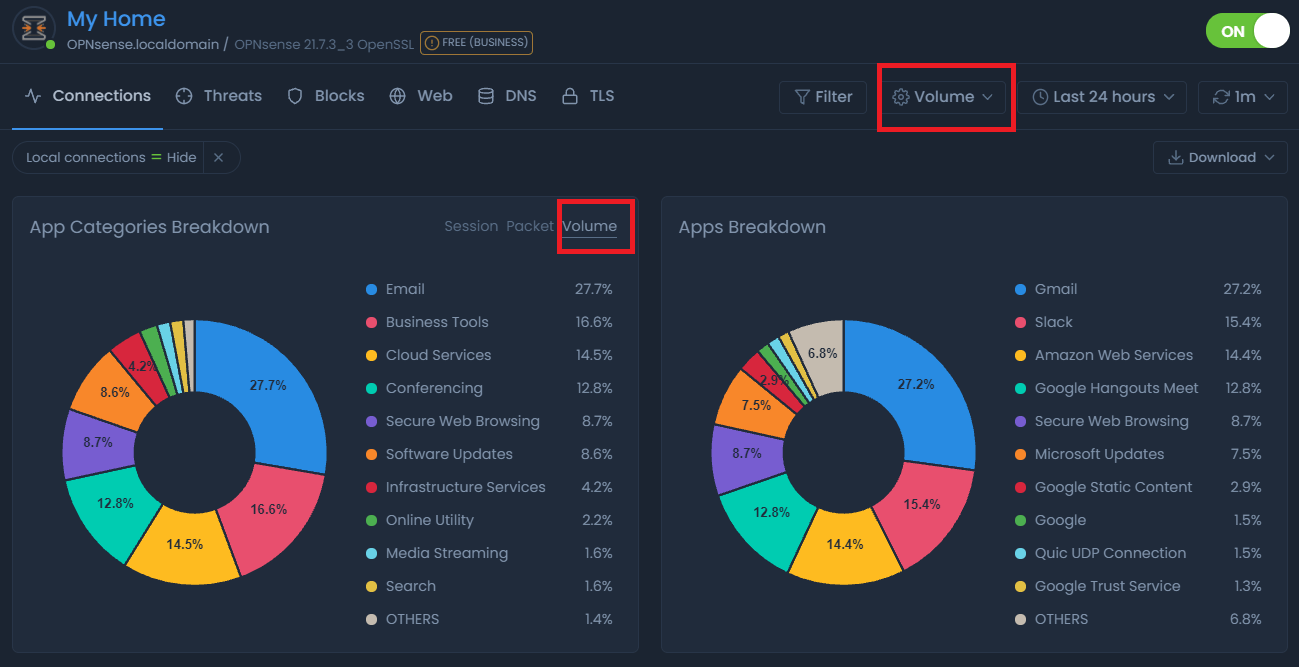
Figure 2. Viewing Reporting Metric
Configuring Reporting Metric
To change the reporting metric for the report view,
-
Click reporting metric drop-down menu (first button on the report view configuration bar)
-
Select the reporting metric that you want to view.
This will apply the selected metric to all report views and update all of the charts automatically.
Figure 3. Configuring Reporting Metric
You can also set a different metric for one/some of the charts. In other words, while reporting metric is selected as Packet for all Report Views, you can set the metric as Session for one/some of the charts.
To configure a different reporting metric for a chart you may follow next steps:
-
Hover your mouse over the chart pane. This will display reporting metrics at the top right corner.
-
Select the reporting metric that you want to view on the chart. This will apply the selected metric and update the chart automatically.
Configuring Time Interval
To change the reporting time interval for the report view you may follow next steps:
-
Click the time interval drop-down menu (second button on the report view configuration bar)
-
Select the time interval that you want to view.
This will apply the selected time interval to all report views and update all of the charts automatically.
Figure 4. Configuring Time Interval
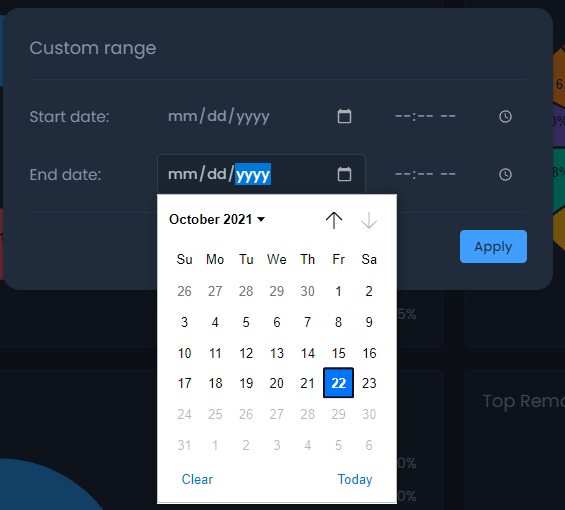
Figure 5. Customizing Time Interval
Configuring Refresh Time
By default, the charts are automatically refreshed every minute but you can increase the interval. The interval options are given above.
To change the refresh time interval for the report view you may follow next steps:
-
Click the refresh time drop-down menu (last button on the report view configuration bar)
-
Select the time that you want to view.
This will apply the selected time interval to all report views. All of the charts will be updated in the newly selected refresh time.
Figure 6. Configuring Refresh Time
To refresh the reporting page immediately, you may click on the Refresh button at the top right corner of the screen.
Reporting Size
You can resize the reporting content by selecting the available option from the dropdown menu at the top right corner of the window. This menu lets you select how many items show up in the charts/graphs/tables. Options in the menu are Top 5, Top 10, Top 25, Top 50, Top 100. It is Top 10 by default.
Figure 7. Configuring Reporting Size
Setting Time Format
You may quickly select a time format that you want to apply to Reports by clicking on the settings icon next to the Reporting Size menu on the configuration bar. You may apply 24h or 12h format.
Viewing Timezone Settings
You may view the time-zone setting on your node/reports by clicking on the time-zone settings icon (/img/zenarmor/reporting-analytics/report-view-configuration/time-icon.png) at upper right corner of the page.
Figure 8. Viewing Time Zone Settings
Applying Generic Filter/Exclusion on a Report View
Zenarmor includes a filtering option that is extremely useful for inspecting network activity. You can apply a filter to your report view in two ways.
- Selecting the Filter option from the configuration bar at the top of the Reports page.
- Selecting a chart pane and clicking the Filter or Exclude button.
Filtering on Configuration Bar
To apply a filter to the report view, you may follow the next instructions:
-
Click on the Filter button on the configuration bar at the top of the 'Reports' page. This will pop up a dialog box. You may enable the following options provided by Zenarmor:
-
Private Access Connections: This settings provides 3 options. By default all connections including secure private networks connections and Internet connections are displayed.
- Show All Connections
- Show Only Private Access Connections
- Hide Private Access Connections
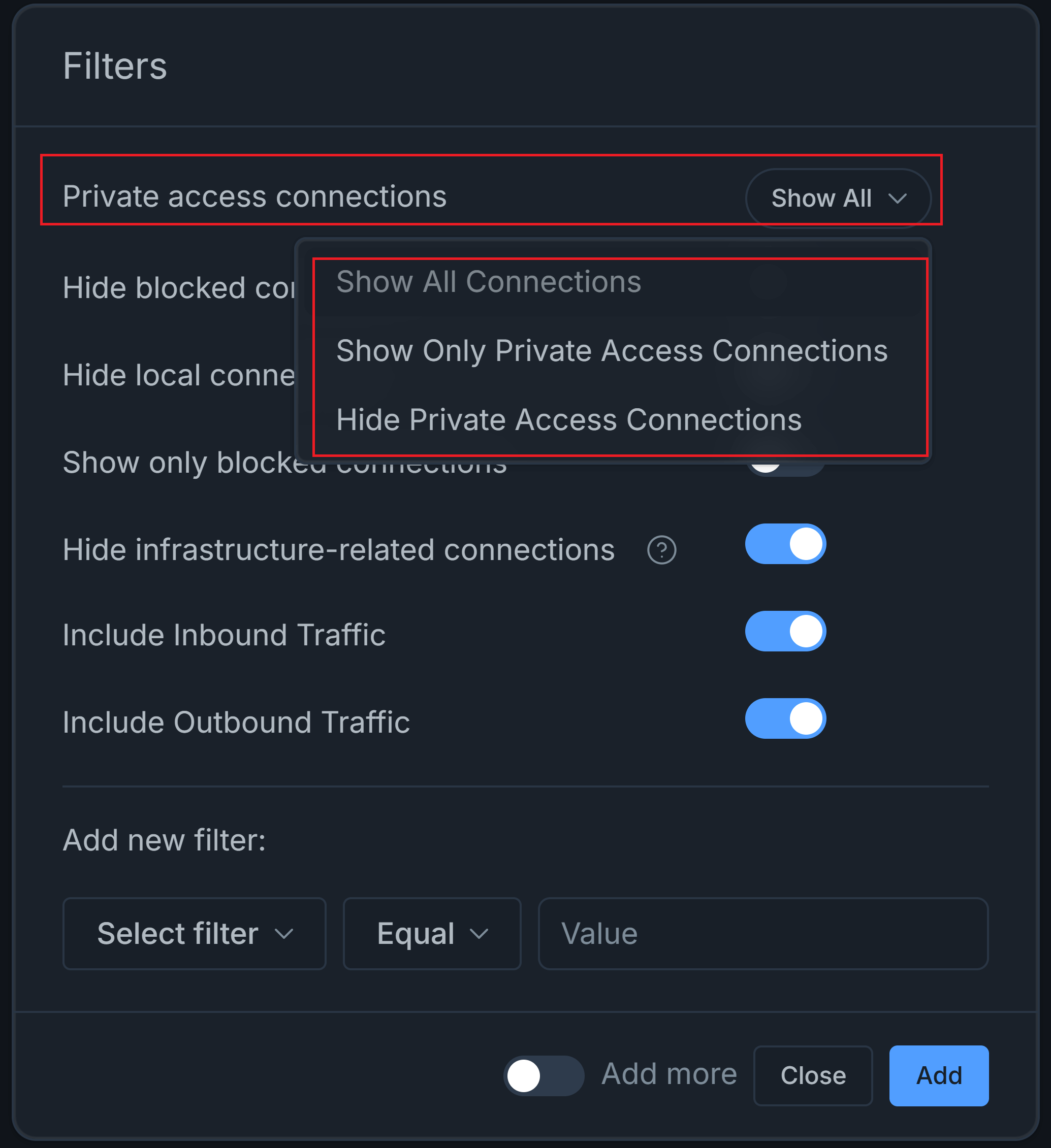
Figure 9. Filtering Private Access Connections
-
Hide Blocked Connections: When you enable this option, blocked sessions are not displayed in the reports.
-
Hide Local Connections: When you enable this option, internal sessions on your LAN are not displayed in the reports.
-
Show Only Blocked Connections: When you enable this option, only blocked connections are displayed in the reports.
-
Hide Infrastructure-related Connections: When you enable this option, infrastructure-related connections are not displayed in the reports.
-
Include Inbound Traffic: Users can apply a filter for both traffic flow directions in reports, ensuring more precise traffic analysis and management. When you enable this option, inbound connections are displayed in the reports.
-
Include Outbound Traffic: When you enable this option, outbound connections are displayed in the reports.
-
-
You may add new filter by selecting the reporting metric (such as Destination IP) in the first dropdown menu.
-
Select the operator in the second dropdown menu. There are 4 operator options available:
- Equals
- NotEquals
- Contains
- Does not Contain
-
Set a value that you want to be filtered for the report.
-
You may click Add more toggle bar if you want to add multiple filters.
-
Click Add button to activate filtering settings.
-
You may click Close after adding all filters to close the window.
The filter is automatically applied to the charts.
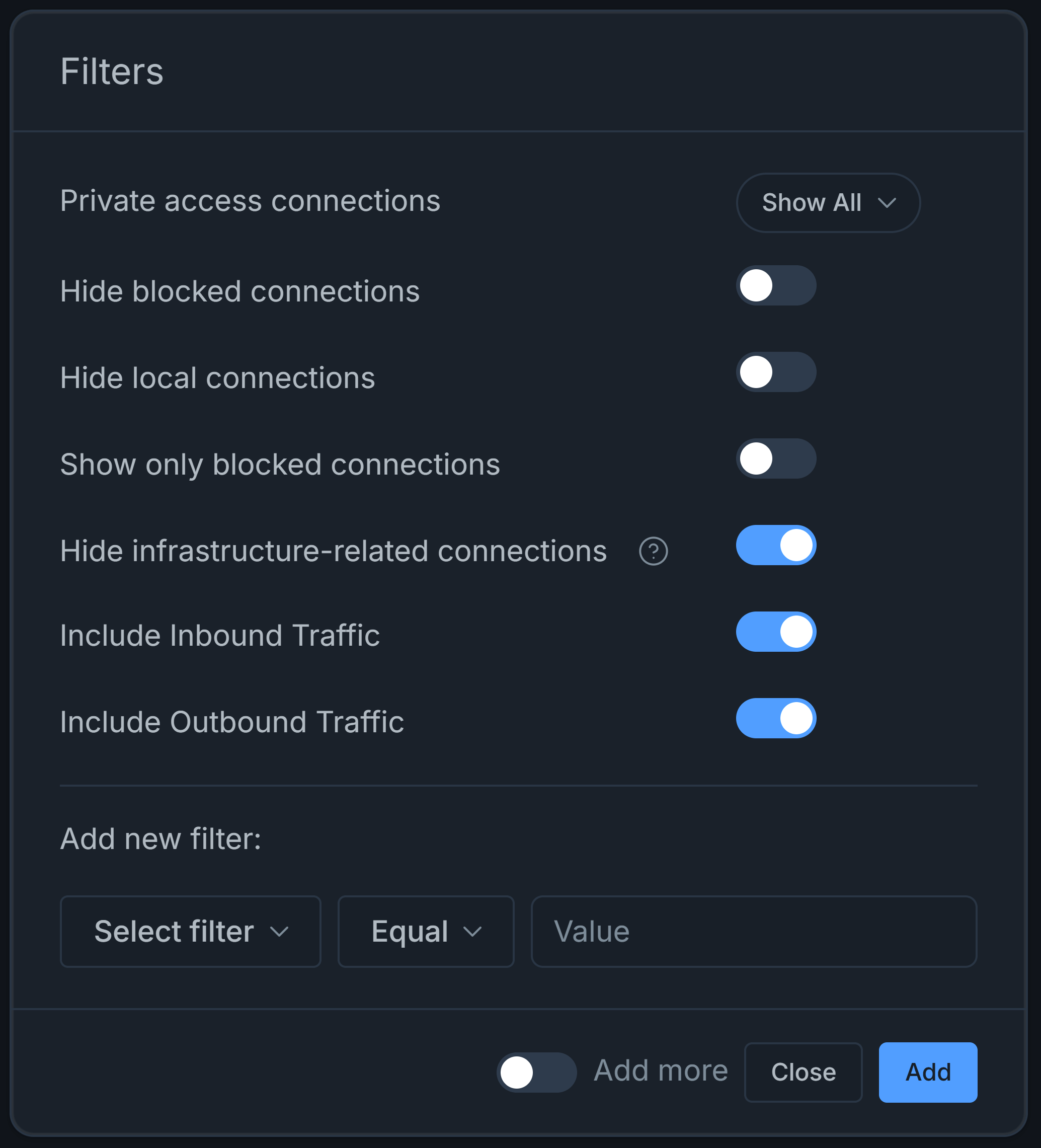
Figure 10. Applying Filter
After adding filters, Save Current Filters and Reset All Filters button will be displayed at top right of the Reports page.
By clicking on the Save Current Filters button, you may save your active filters to them in the future.
By clicking on the Reset All Filters button, you may clear all defined report filtering settings.
Filtering on Charts
To apply a filter to the report view, you may also follow the steps given below:
-
Select one of the chart panes. For example, if you're on
Connectionstab, you can tryApp Categories Breakdown. -
You may hover your mouse over the filtering type on the right sight of the chart pane. This will display Filter, Exclude and drop-down menu with
...icon buttons. For example, hover your mouse overSecure Web Browsing. Clicking on...icon will open a drop-down menu including Filter, Exclude and Live Sessions options.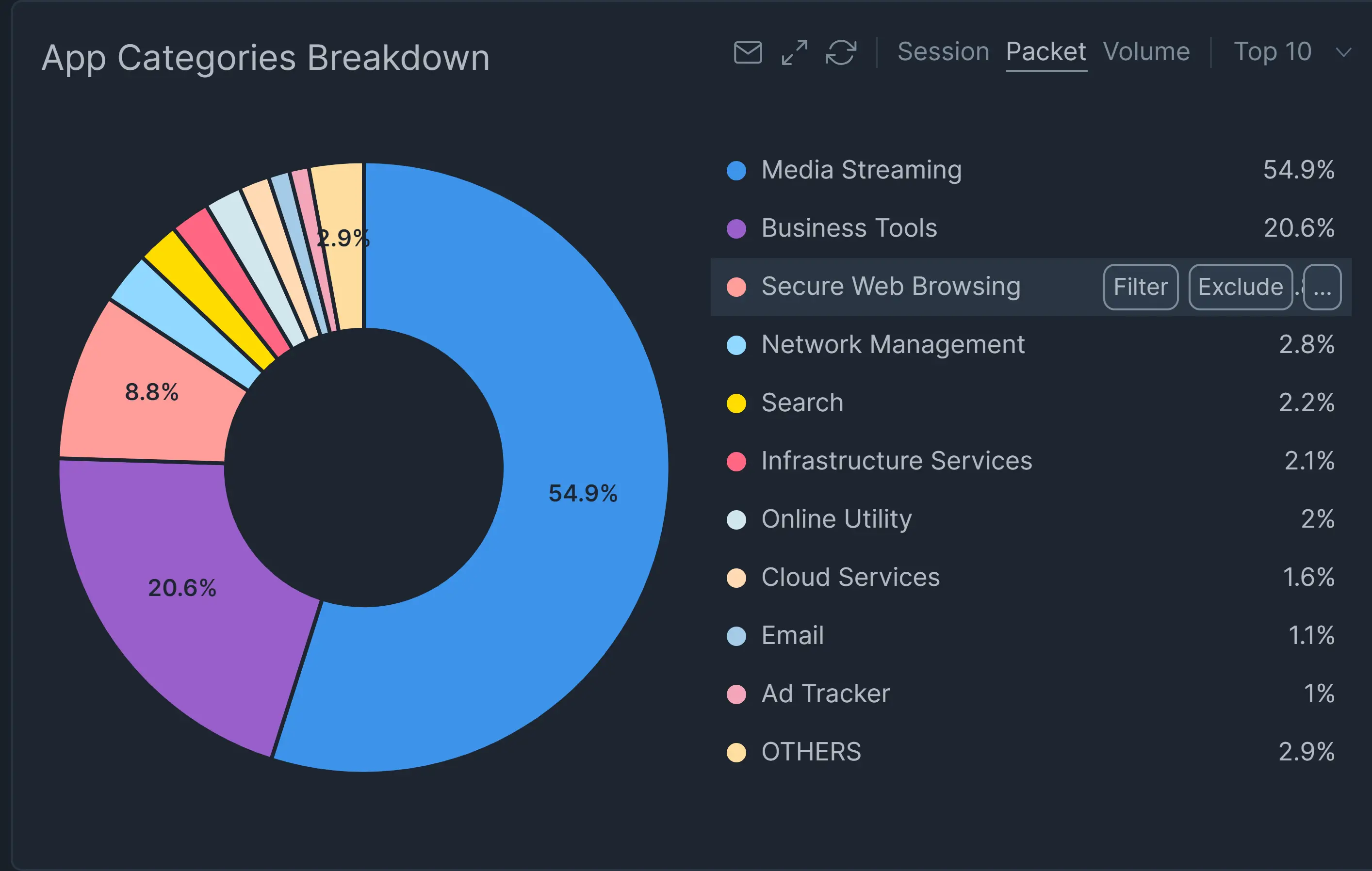
Figure 11. Adding Filter on Chart
-
Or, you may click on the chart pie that you want to apply a filter. This will open a drop-down menu including Filter, Exclude and Live Sessions options.
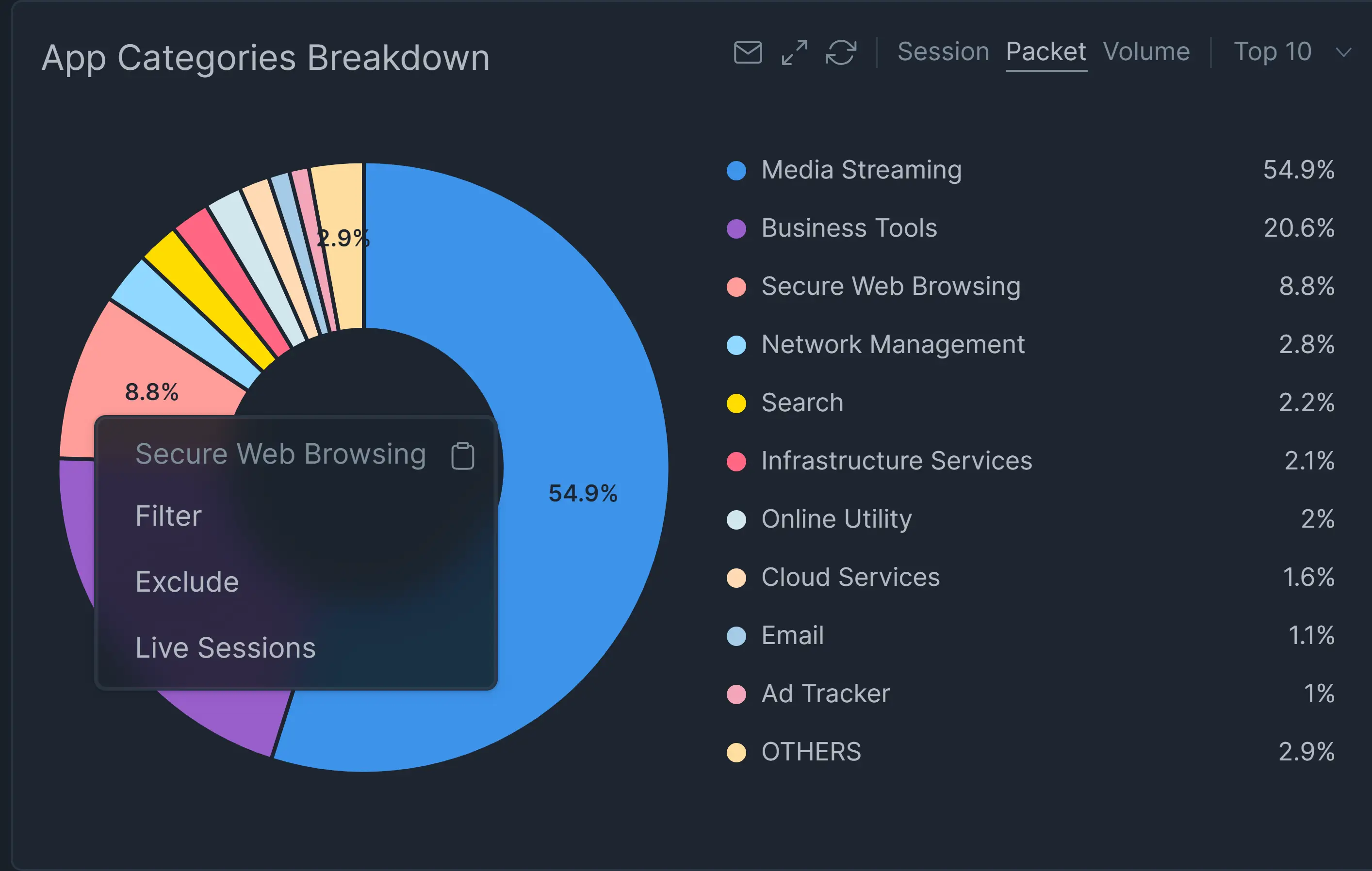
Figure 12. Adding Filter via Chart Pie
-
Click either Filter or Exclude button. This will apply your filter to the current report page. For example, click Filter button.
Figure 13. Connections filtered out for Application Category = Secure Web Browsing
You can apply more than one filter to the report view and see the filtering/exclude parameters on the top of the reporting page.
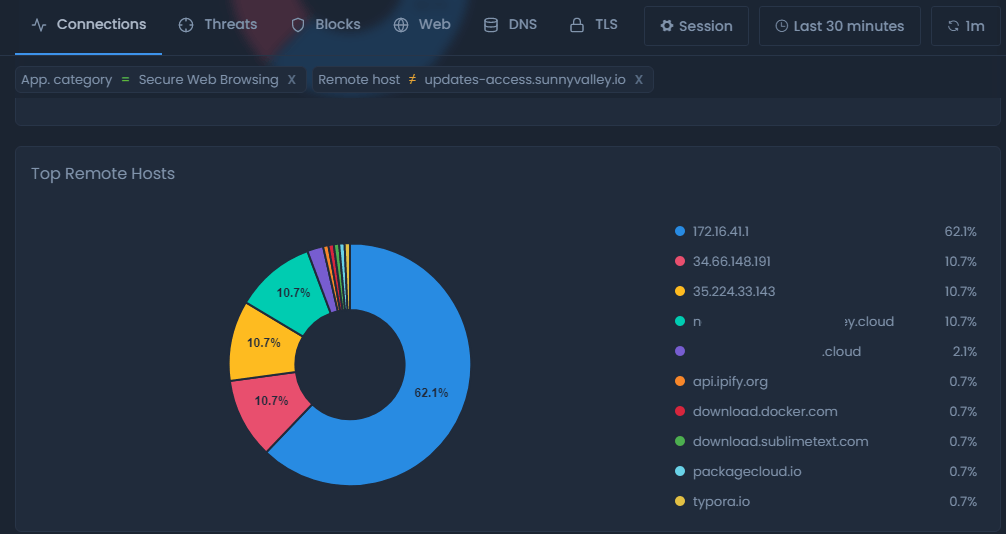
Figure 14. Connections filtered out for Application Category = Secure Web Browsing and Remote Hosts!=updates.sunnyvalley.io
Removing A Filter in a Report View
To remove an applied filter/exclusion for a report, click on the x icon at the end of the filter/exclude parameter at the top of the report view.
Figure 15. Removing An Applied Filter For a Report
Also, by clicking on the Reset All Filters button at the top right of the Reports page, you may clear all defined report filtering settings.
Managing Saved Filters
Zenconsole allows you to save, update, and delete filters that you apply to reports.
Saving Applied Filters
You may save filters by following these steps.
-
Apply some filters to reports depending on your needs. When you apply a filter to reports, a Save Current Filters button appears at the top right of the Reports page.
-
Click on the Save Current Filters button. This will display a dialog box.
-
Type the name of the filter as you wish it to appear.
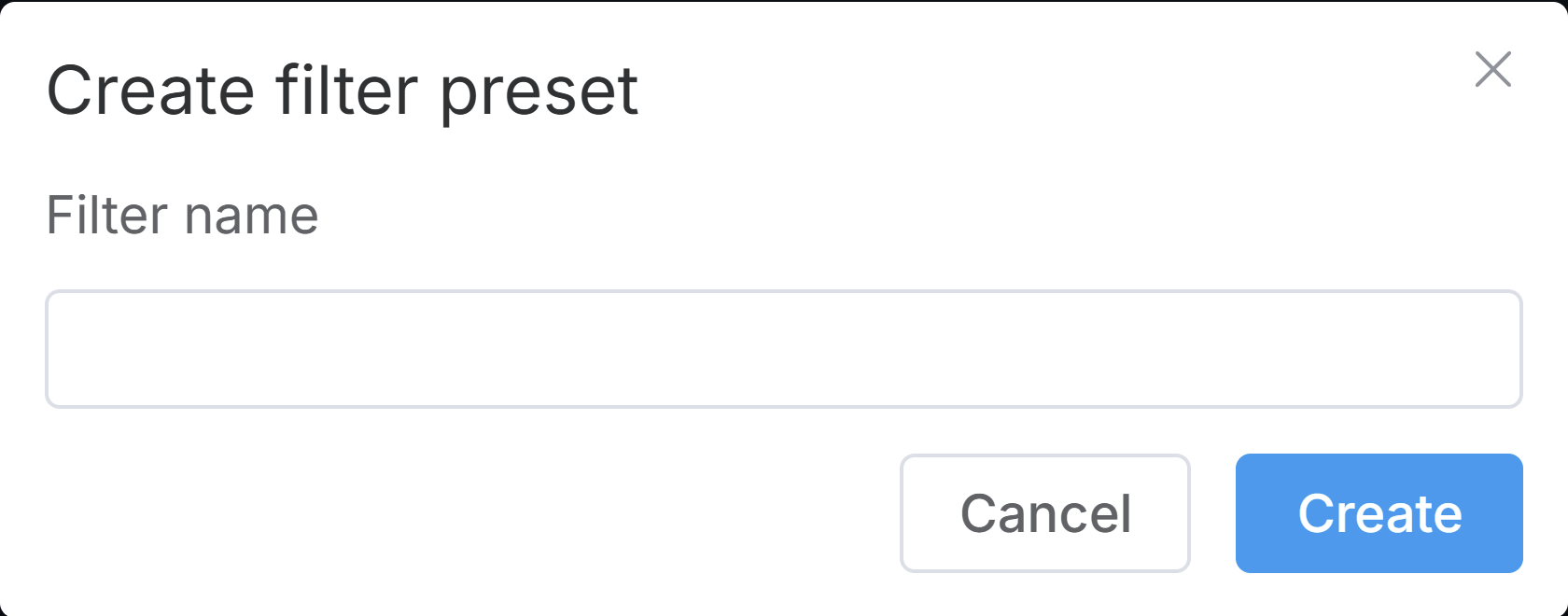
Figure 16. Creating Filter Preset
-
Click Create button to save the filter. This will automatically save the currently applied filters.
Viewing Saved Filters
You may easily view your saved filter by clicking on Saved Filters button located in the report configuration bar. This will display a window listing all saved filters.
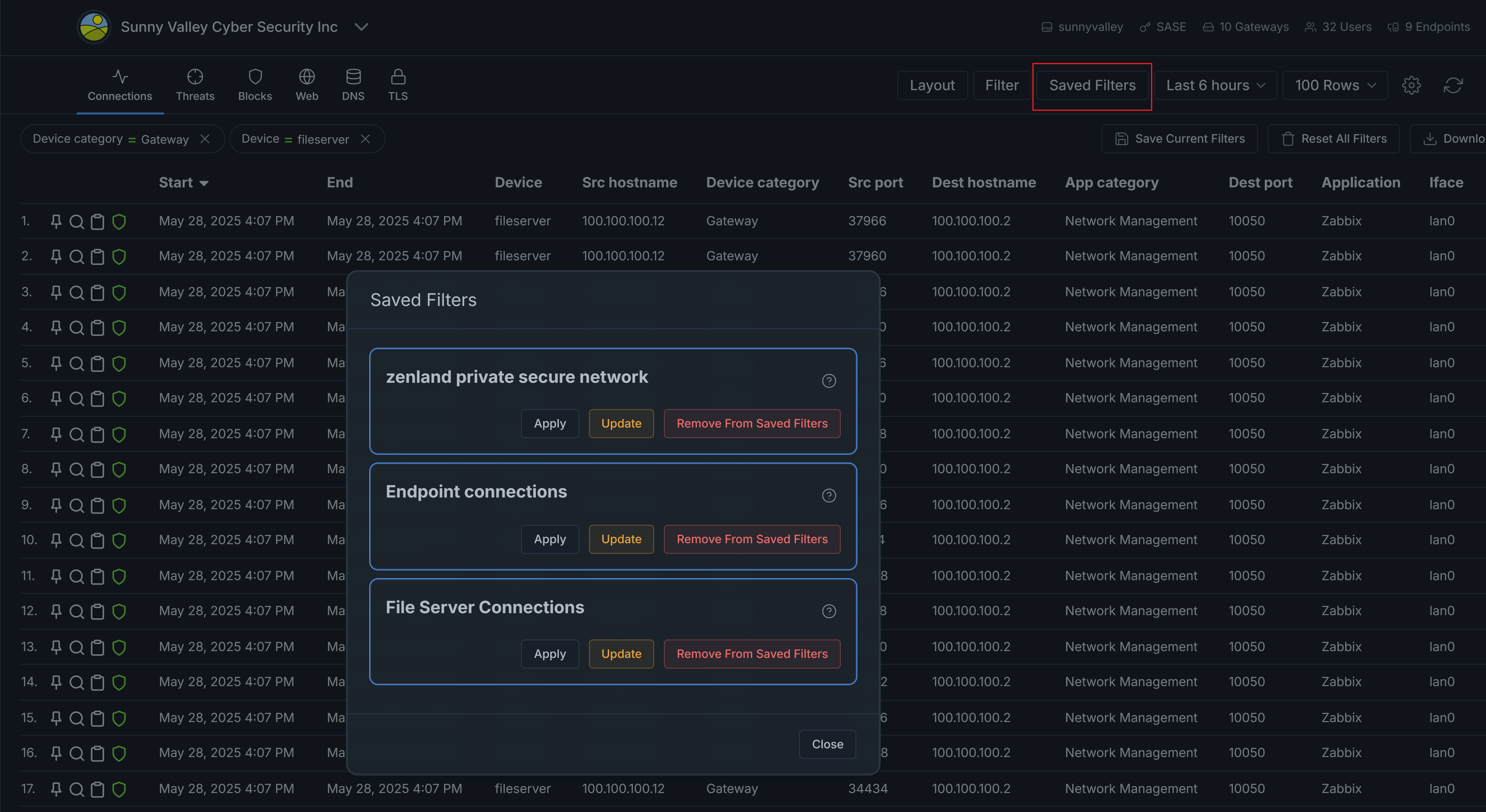
Figure 17. Viewing Saved Filters
By clicking on the Details button with a ? question mark icon next to the filter name, you may see the content of the saved filter.
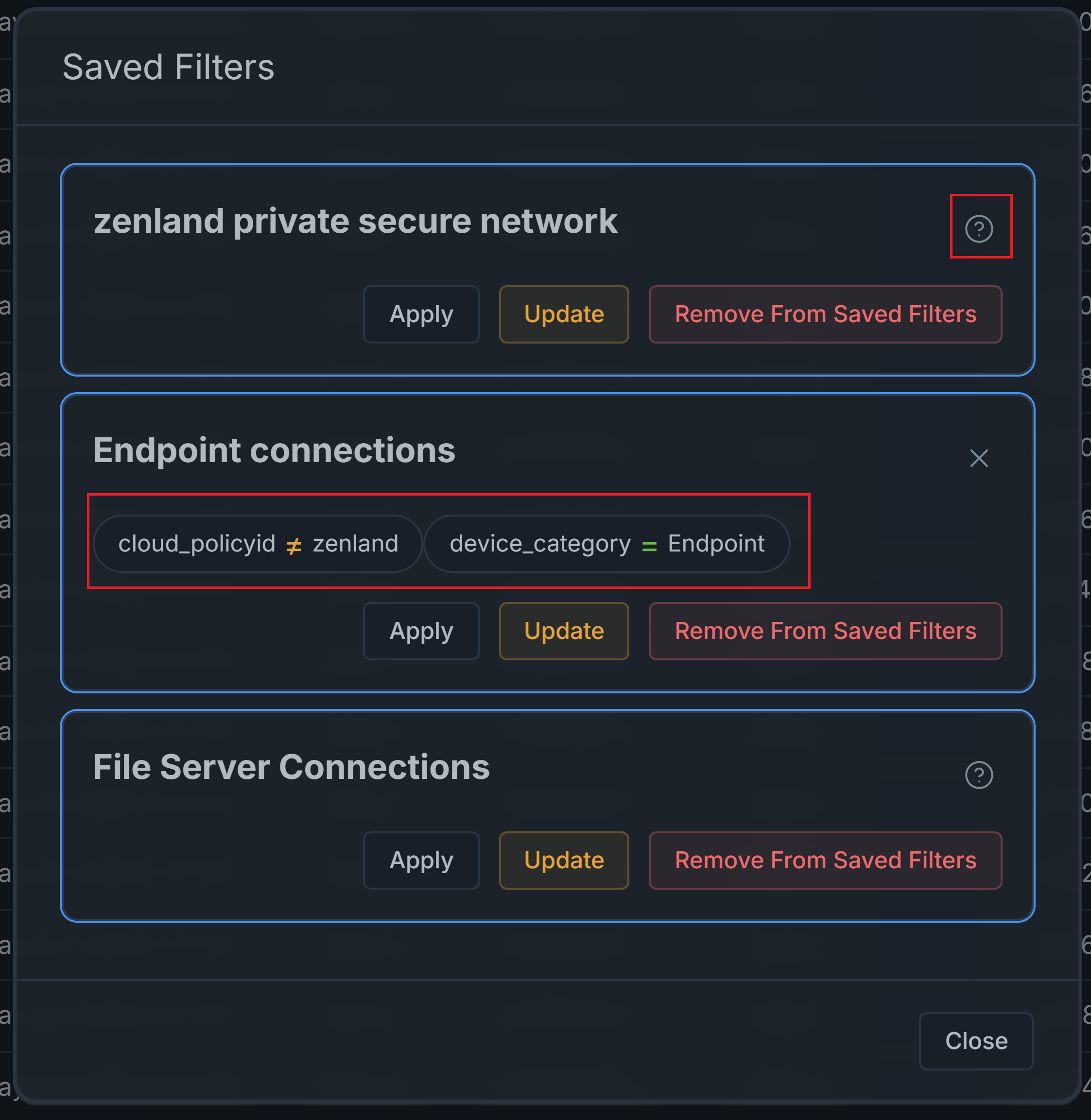
Figure 18. Viewing Saved Filter Details
Applying Saved Filters
You may apply previously saved filters to your reports by following these steps.
- Click on Saved Filters button located in the report configuration bar. This will display a window listing all saved filters.
- Select the filters that you want to apply.
- Click Apply button. This will automatically apply the saved filter to reports.
Updating Saved Filters
You may update previously saved filters by following these steps.
- Apply some filters to reports depending on your needs.
- Click on Saved Filters button located in the report configuration bar. This will display a window listing all saved filters.
- Select the filters that you want to apply.
- Click Update button. This will display a message box for confirmation.
- Click Update button to update the preset filter with the current applied filters.
Deleting Saved Filters
You may easily delete your saved filters by following these steps.
- Click on Saved Filters button located in the report configuration bar. This will display a window listing all saved filters.
- Select the filters that you want to remove.
- Click Remove From Saved Filters button. This will display a message box for confirmation.
- Click Remove button to delete the saved filter.
Exporting Reports
Zenarmor allows you to export the report in PDF and PNG formats and download them.
To export your report click on the Download drop-down menu at the upper right corner of the Reports page. Then, select the file format as you wish to download.
Figure 19. Exporting Zenarmor Reports
Export Report Feature is not available for Free Edition. To benefit from the custom report feature, you must have one of the paid Zenarmor subscriptions. For more information about plans & pricing.
Kindly note that the generation of "PDF-based" scheduled reports is facilitated through an API hosted on the Zenarmor Datacenter. However, it should be noted that no data processed by this API, which primarily functions to generate PDF files, is stored on our end.
Adding Charts For a Scheduled Report
You can add a chart for scheduled reports easily by clicking the envelope icon on the header bar of the chart. This will automatically add the selected chart to your scheduled report.
Resizing the Chart Window
You can maximize or restore the chart windows easily by clicking the resize icon on the header bar of the chart.
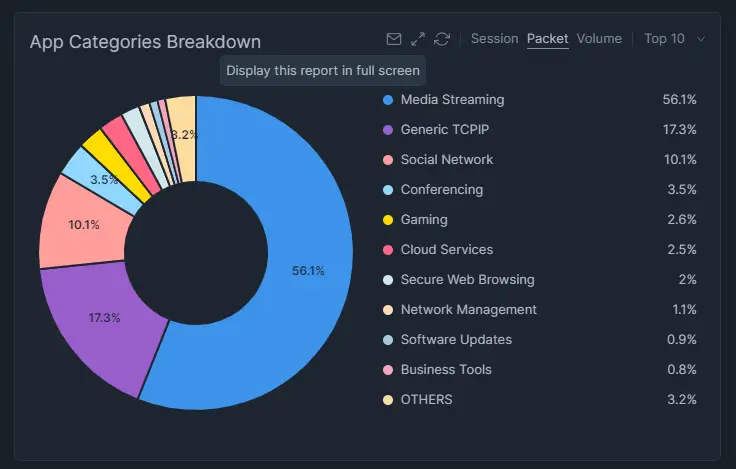
Figure 20. Resizing the Chart Window
Selecting Chart Size
You can resize the Chart content by selecting the available option from the dropdown menu at the top right corner of the window. This menu lets you select how many items show up in the charts/graphs. Options in the menu are Top 5, Top 10, Top 25, Top 50, Top 100. It is Top 10 by default.
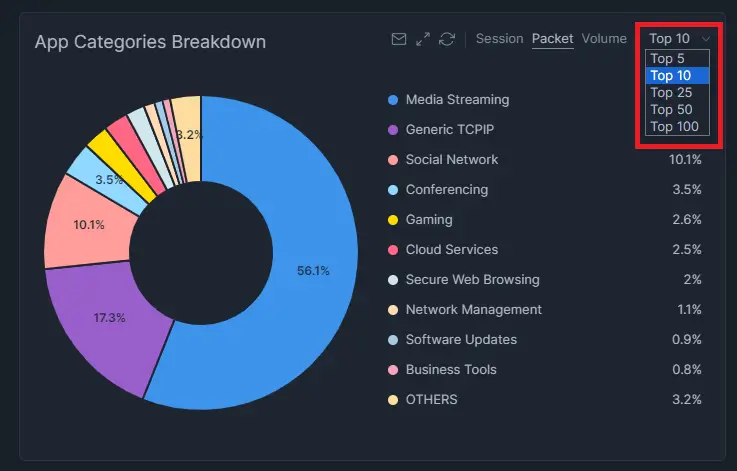
Figure 21. Selecting Chart Size