Sending a Feedback
Zenarmor allows you to send new feature requests or related log and configuration files when your firewall encounters an issue to the Zenarmor support team. So that the Zenarmor team can examine the log files to assist in the resolution of your issue.
By submitting a bug report, you may share the following information with the Zenarmor support staff.
- Zenarmor log files
- Zenarmor configuration files
- Related OPNsense configuration & log files
- /conf/config.xml
- /var/log/configd.log
- /var/log/dhcpd.log
- /var/log/dmesg.boot
- /var/log/dmesg.today
- /var/log/dmesg.yesterday
- /var/log/lastlog
- /var/log/routing.log
- /var/log/suricata.log
- /var/log/system.log
- "pciconf -lv" command output
You may send feedback to report your problem via both Zenarmor UI and Zenconsole.
Sending Feedback via Zenconsole
You can easily send feedback to share detailed information about the problem you are encountering or your requests by following the next steps:
-
Click the Send Feedback link located conveniently in the bottom left-hand corner of the Zenconsole. This will open the
Send Feeedbackwindow.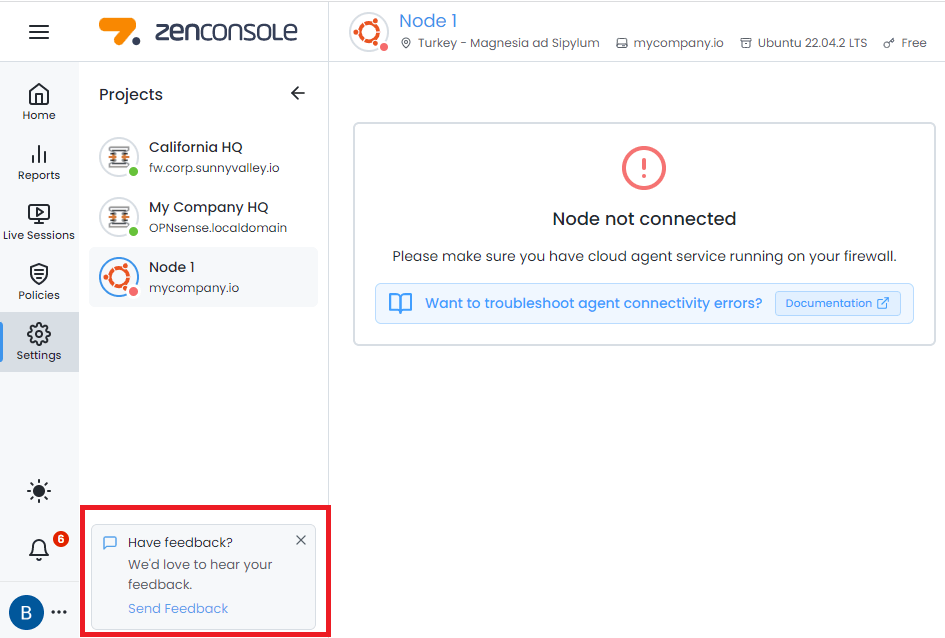
Figure 1. Send Feedback on Zenconsole
-
Write a piece of detailed information about your problem or request.
-
Select the Firewall for sharing log and configuration files.
-
You may check the Include screenshot option to send a screenshot.
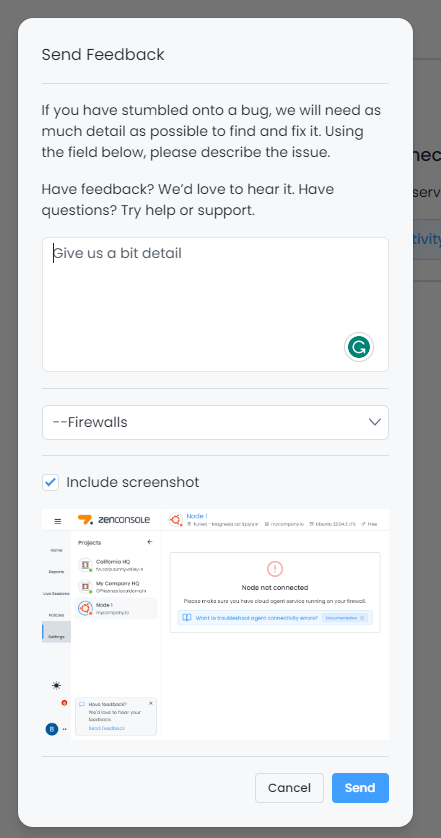
Figure 2. Send Feedback Window on Zenconsole
-
Click Send.
A team member will be following up shortly.
The Send Feedback popup window can be permanently minimized by clicking on the minimize icon at the top-right of the window. Minimized Send Feedback window is displayed as a dialog box at the left bottom of the page. You can easily restore it to its original state when you need to share feedback.
Sending Feedback via Zenarmor Endpoint Application
You may easily send feedback to share detailed information about the problem you are encountering on your Zenarmor endpoint device (MS Windows, macOS or Linux) or your requests by following the next steps.
- Navigate to the Settings page on Zenarmor Endpoint application.
- Click the Send button located in the Feedback pane. This will open the Send Feeedback window.
- Write a piece of detailed information about your problem or request.
- Select the Priority level, Low, Normal, High, or Urgent.
- By default both Include program logs and Include configuration options are selected. If you are reporting a problem, it will be very useful for Zenarmor Support team if you specify the Priority field and share your program logs and configuration. You may unselect these options if you do not want to share your files with the Zenarmor team.
tip
If you are experiencing a problem, changing the log level to debug mode from the Settings menu might provide more information for the Zenarmor team to pinpoint the cause and provide a faster resolution.
- Click Send.
A team member will be following up shortly.
Sending Feedback via OPNsense UI
You may easily send feedback to share detailed information about the problem you are encountering or your requests by following the next steps.
-
Click the Send Feedback link located conveniently in the bottom left-hand corner of the Zenconsole. This will open the
Send Feeedbackwindow.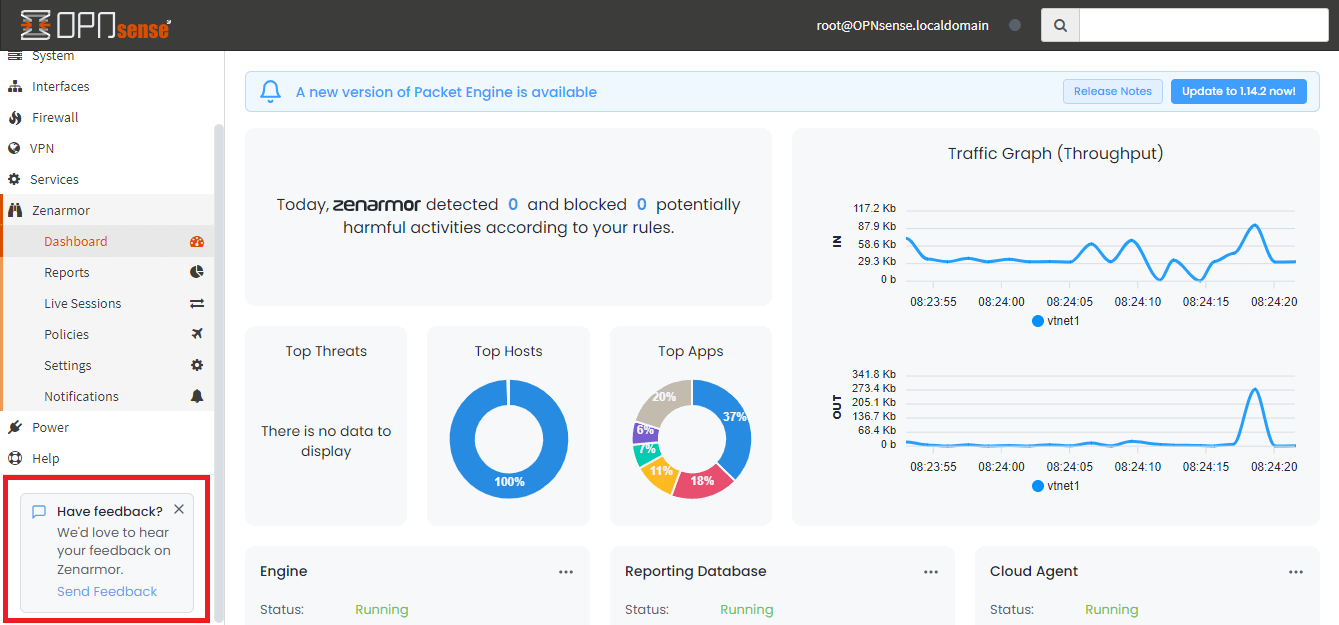
Figure 3. Send Feedback on OPNsense
-
Type Your Name and Email Address.
-
Write a piece of detailed information about your problem or request.
-
Select the Priority level, Low, Normal, High, or Urgent.
-
Select the log and configuration files that you will share.
-
You may check the Include screenshot option to send a screenshot.
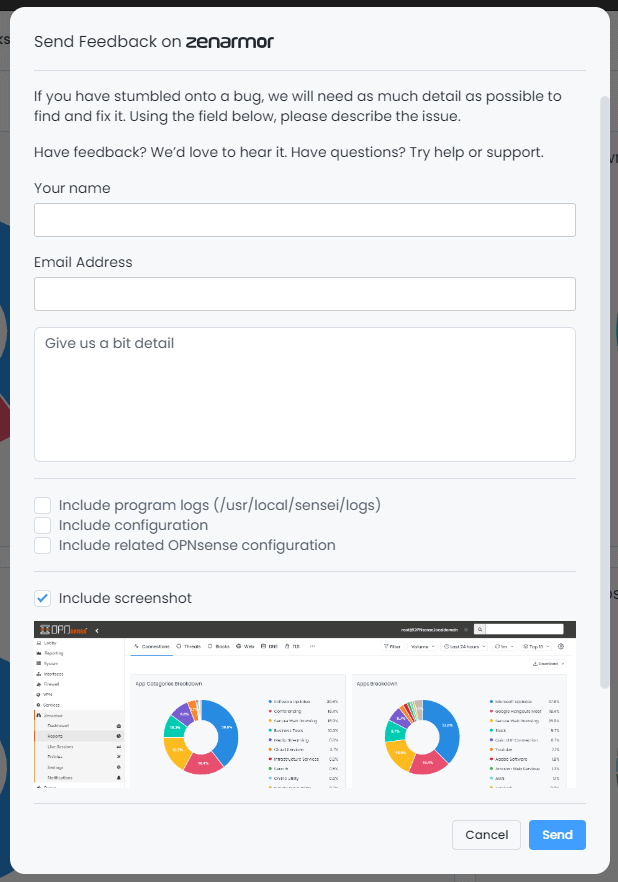
Figure 4. Send Feedback Window on OPNsense
-
Click Send.
A team member will be following up shortly.